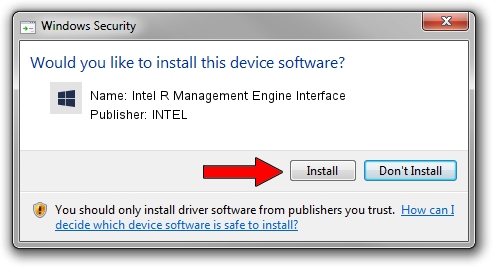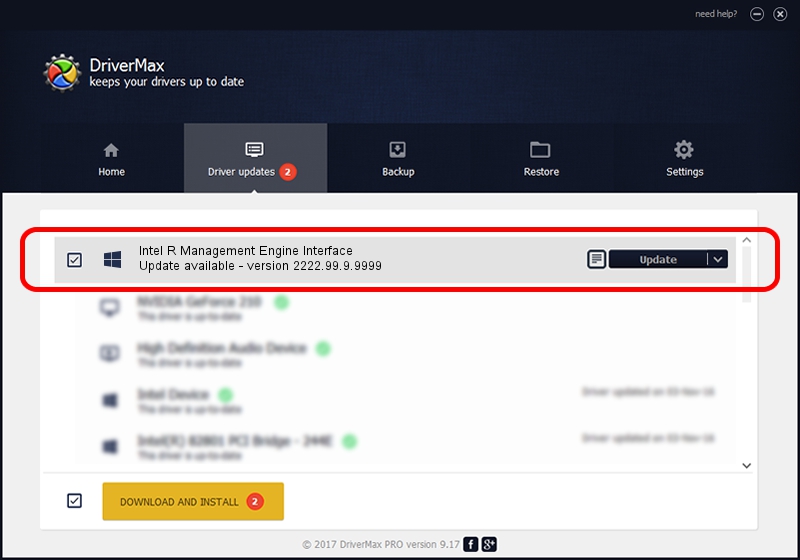Advertising seems to be blocked by your browser.
The ads help us provide this software and web site to you for free.
Please support our project by allowing our site to show ads.
Home /
Manufacturers /
INTEL /
Intel R Management Engine Interface /
PCI/VEN_8086&DEV_9D3A /
2222.99.9.9999 Jul 07, 2020
Download and install INTEL Intel R Management Engine Interface driver
Intel R Management Engine Interface is a Chipset hardware device. The Windows version of this driver was developed by INTEL. In order to make sure you are downloading the exact right driver the hardware id is PCI/VEN_8086&DEV_9D3A.
1. Manually install INTEL Intel R Management Engine Interface driver
- Download the driver setup file for INTEL Intel R Management Engine Interface driver from the link below. This download link is for the driver version 2222.99.9.9999 released on 2020-07-07.
- Run the driver setup file from a Windows account with administrative rights. If your User Access Control (UAC) is enabled then you will have to accept of the driver and run the setup with administrative rights.
- Follow the driver installation wizard, which should be quite easy to follow. The driver installation wizard will analyze your PC for compatible devices and will install the driver.
- Restart your PC and enjoy the updated driver, it is as simple as that.
The file size of this driver is 2954 bytes (2.88 KB)
This driver received an average rating of 3 stars out of 84667 votes.
This driver is fully compatible with the following versions of Windows:
- This driver works on Windows 2000 32 bits
- This driver works on Windows Server 2003 32 bits
- This driver works on Windows XP 32 bits
- This driver works on Windows Vista 32 bits
- This driver works on Windows 7 32 bits
- This driver works on Windows 8 32 bits
- This driver works on Windows 8.1 32 bits
- This driver works on Windows 10 32 bits
- This driver works on Windows 11 32 bits
2. How to install INTEL Intel R Management Engine Interface driver using DriverMax
The most important advantage of using DriverMax is that it will install the driver for you in the easiest possible way and it will keep each driver up to date. How easy can you install a driver using DriverMax? Let's see!
- Start DriverMax and press on the yellow button that says ~SCAN FOR DRIVER UPDATES NOW~. Wait for DriverMax to scan and analyze each driver on your PC.
- Take a look at the list of detected driver updates. Search the list until you find the INTEL Intel R Management Engine Interface driver. Click on Update.
- That's it, you installed your first driver!

Aug 2 2024 9:07AM / Written by Dan Armano for DriverMax
follow @danarm