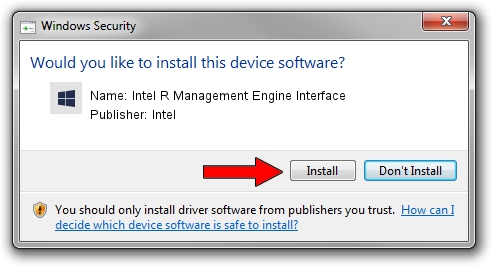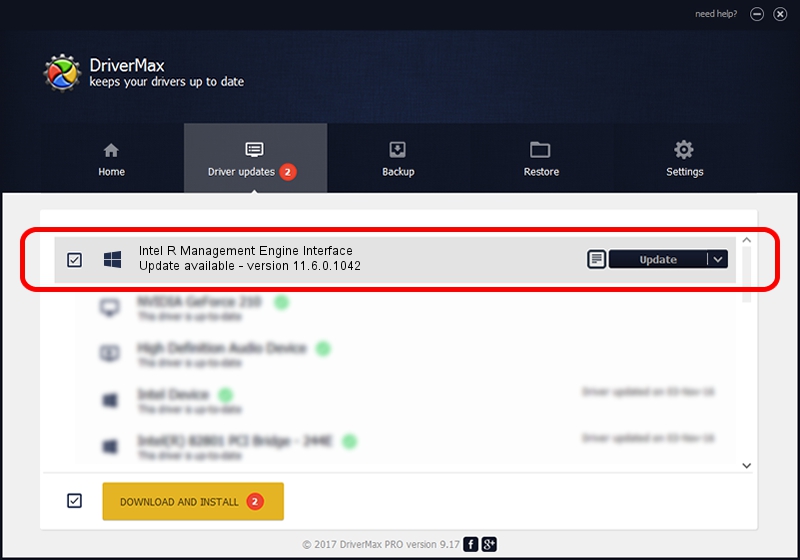Advertising seems to be blocked by your browser.
The ads help us provide this software and web site to you for free.
Please support our project by allowing our site to show ads.
Home /
Manufacturers /
Intel /
Intel R Management Engine Interface /
PCI/VEN_8086&DEV_9CBA /
11.6.0.1042 Nov 16, 2016
Intel Intel R Management Engine Interface driver download and installation
Intel R Management Engine Interface is a Chipset device. The Windows version of this driver was developed by Intel. The hardware id of this driver is PCI/VEN_8086&DEV_9CBA; this string has to match your hardware.
1. Intel Intel R Management Engine Interface driver - how to install it manually
- Download the setup file for Intel Intel R Management Engine Interface driver from the link below. This download link is for the driver version 11.6.0.1042 dated 2016-11-16.
- Start the driver setup file from a Windows account with administrative rights. If your UAC (User Access Control) is running then you will have to accept of the driver and run the setup with administrative rights.
- Go through the driver setup wizard, which should be pretty easy to follow. The driver setup wizard will analyze your PC for compatible devices and will install the driver.
- Shutdown and restart your computer and enjoy the fresh driver, it is as simple as that.
This driver was installed by many users and received an average rating of 3.5 stars out of 70965 votes.
2. The easy way: using DriverMax to install Intel Intel R Management Engine Interface driver
The most important advantage of using DriverMax is that it will setup the driver for you in the easiest possible way and it will keep each driver up to date, not just this one. How can you install a driver with DriverMax? Let's follow a few steps!
- Open DriverMax and push on the yellow button that says ~SCAN FOR DRIVER UPDATES NOW~. Wait for DriverMax to analyze each driver on your PC.
- Take a look at the list of driver updates. Search the list until you locate the Intel Intel R Management Engine Interface driver. Click the Update button.
- That's all, the driver is now installed!