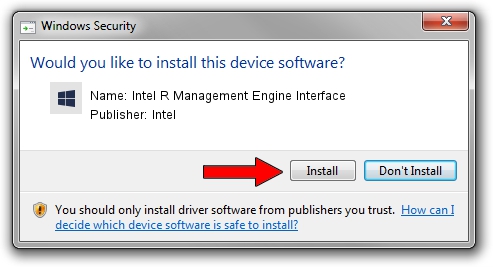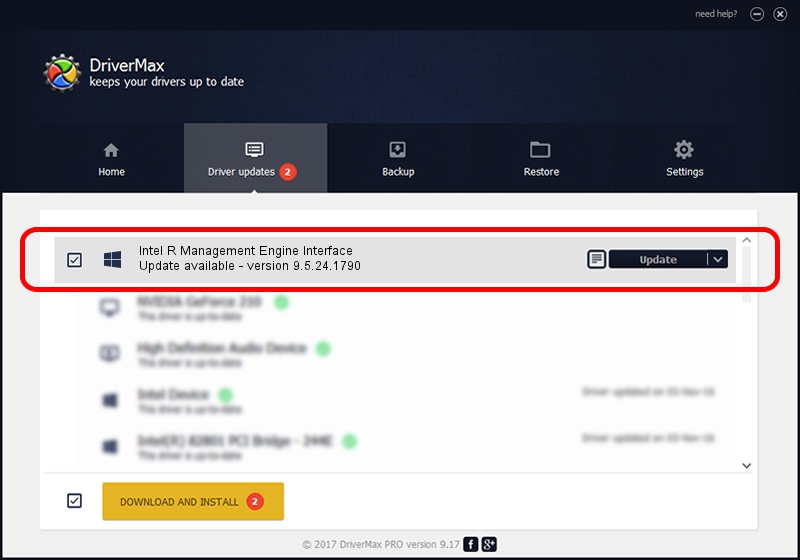Advertising seems to be blocked by your browser.
The ads help us provide this software and web site to you for free.
Please support our project by allowing our site to show ads.
Home /
Manufacturers /
Intel /
Intel R Management Engine Interface /
PCI/VEN_8086&DEV_9C3A /
9.5.24.1790 Nov 27, 2013
Driver for Intel Intel R Management Engine Interface - downloading and installing it
Intel R Management Engine Interface is a Chipset hardware device. This driver was developed by Intel. The hardware id of this driver is PCI/VEN_8086&DEV_9C3A; this string has to match your hardware.
1. Manually install Intel Intel R Management Engine Interface driver
- Download the setup file for Intel Intel R Management Engine Interface driver from the location below. This is the download link for the driver version 9.5.24.1790 dated 2013-11-27.
- Start the driver installation file from a Windows account with administrative rights. If your User Access Control (UAC) is running then you will have to accept of the driver and run the setup with administrative rights.
- Go through the driver setup wizard, which should be pretty straightforward. The driver setup wizard will analyze your PC for compatible devices and will install the driver.
- Shutdown and restart your computer and enjoy the updated driver, it is as simple as that.
This driver received an average rating of 3.4 stars out of 4492 votes.
2. How to install Intel Intel R Management Engine Interface driver using DriverMax
The most important advantage of using DriverMax is that it will install the driver for you in the easiest possible way and it will keep each driver up to date, not just this one. How can you install a driver using DriverMax? Let's see!
- Open DriverMax and press on the yellow button named ~SCAN FOR DRIVER UPDATES NOW~. Wait for DriverMax to scan and analyze each driver on your PC.
- Take a look at the list of detected driver updates. Scroll the list down until you find the Intel Intel R Management Engine Interface driver. Click on Update.
- That's it, you installed your first driver!

Jun 20 2016 12:48PM / Written by Andreea Kartman for DriverMax
follow @DeeaKartman