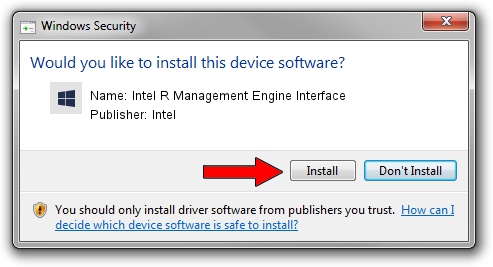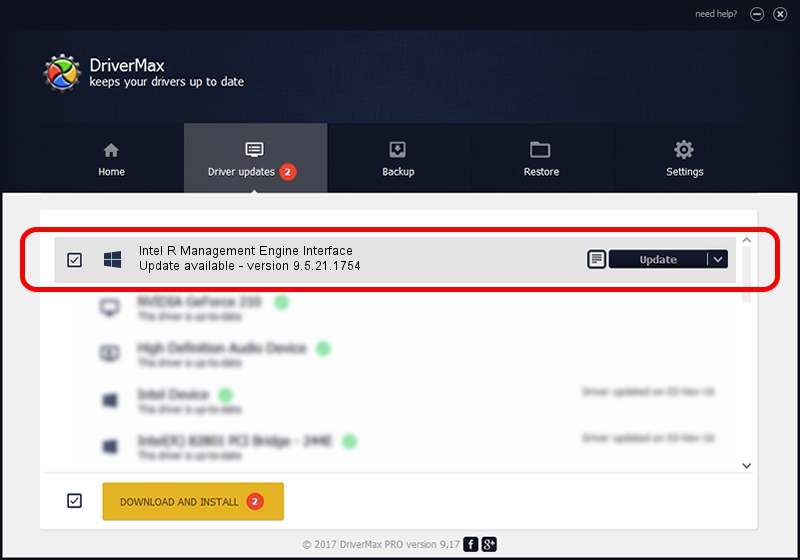Advertising seems to be blocked by your browser.
The ads help us provide this software and web site to you for free.
Please support our project by allowing our site to show ads.
Home /
Manufacturers /
Intel /
Intel R Management Engine Interface /
PCI/VEN_8086&DEV_9C3A /
9.5.21.1754 Nov 12, 2013
Driver for Intel Intel R Management Engine Interface - downloading and installing it
Intel R Management Engine Interface is a Chipset hardware device. This driver was developed by Intel. The hardware id of this driver is PCI/VEN_8086&DEV_9C3A; this string has to match your hardware.
1. Manually install Intel Intel R Management Engine Interface driver
- Download the driver setup file for Intel Intel R Management Engine Interface driver from the link below. This download link is for the driver version 9.5.21.1754 released on 2013-11-12.
- Run the driver setup file from a Windows account with the highest privileges (rights). If your User Access Control (UAC) is running then you will have to confirm the installation of the driver and run the setup with administrative rights.
- Go through the driver installation wizard, which should be pretty easy to follow. The driver installation wizard will scan your PC for compatible devices and will install the driver.
- Shutdown and restart your PC and enjoy the fresh driver, it is as simple as that.
This driver was rated with an average of 3.1 stars by 64615 users.
2. Installing the Intel Intel R Management Engine Interface driver using DriverMax: the easy way
The most important advantage of using DriverMax is that it will setup the driver for you in the easiest possible way and it will keep each driver up to date, not just this one. How can you install a driver using DriverMax? Let's see!
- Start DriverMax and click on the yellow button that says ~SCAN FOR DRIVER UPDATES NOW~. Wait for DriverMax to analyze each driver on your PC.
- Take a look at the list of available driver updates. Scroll the list down until you locate the Intel Intel R Management Engine Interface driver. Click the Update button.
- That's all, the driver is now installed!

Jun 20 2016 12:48PM / Written by Andreea Kartman for DriverMax
follow @DeeaKartman