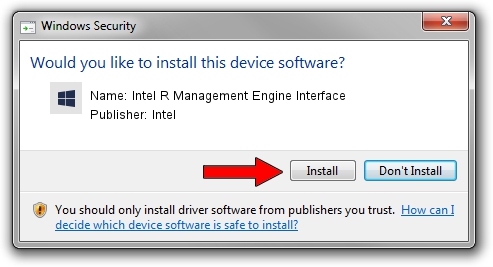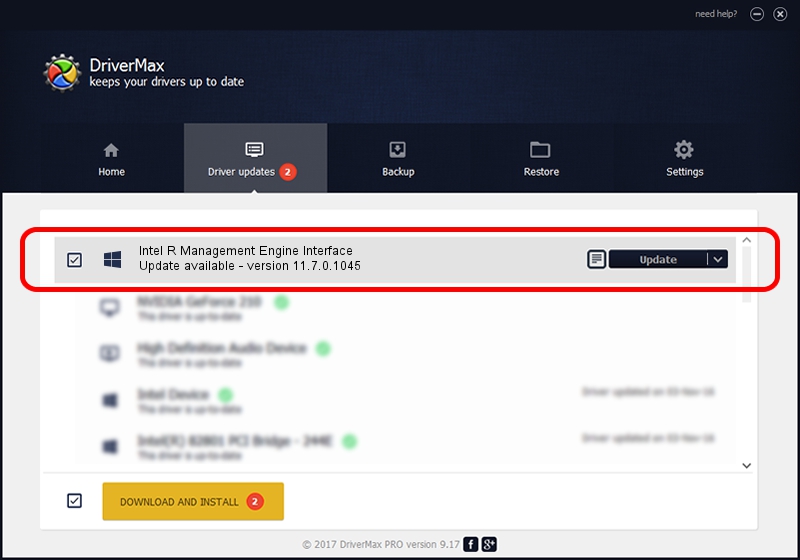Advertising seems to be blocked by your browser.
The ads help us provide this software and web site to you for free.
Please support our project by allowing our site to show ads.
Home /
Manufacturers /
Intel /
Intel R Management Engine Interface /
PCI/VEN_8086&DEV_8D3A /
11.7.0.1045 Oct 03, 2017
Intel Intel R Management Engine Interface - two ways of downloading and installing the driver
Intel R Management Engine Interface is a Chipset device. The developer of this driver was Intel. In order to make sure you are downloading the exact right driver the hardware id is PCI/VEN_8086&DEV_8D3A.
1. Install Intel Intel R Management Engine Interface driver manually
- Download the driver setup file for Intel Intel R Management Engine Interface driver from the location below. This is the download link for the driver version 11.7.0.1045 dated 2017-10-03.
- Run the driver setup file from a Windows account with the highest privileges (rights). If your UAC (User Access Control) is enabled then you will have to accept of the driver and run the setup with administrative rights.
- Follow the driver installation wizard, which should be pretty easy to follow. The driver installation wizard will scan your PC for compatible devices and will install the driver.
- Shutdown and restart your computer and enjoy the new driver, it is as simple as that.
This driver was rated with an average of 3.5 stars by 89449 users.
2. How to use DriverMax to install Intel Intel R Management Engine Interface driver
The advantage of using DriverMax is that it will setup the driver for you in just a few seconds and it will keep each driver up to date. How can you install a driver using DriverMax? Let's see!
- Start DriverMax and click on the yellow button that says ~SCAN FOR DRIVER UPDATES NOW~. Wait for DriverMax to analyze each driver on your PC.
- Take a look at the list of driver updates. Search the list until you find the Intel Intel R Management Engine Interface driver. Click the Update button.
- Enjoy using the updated driver! :)

Aug 27 2024 8:35PM / Written by Dan Armano for DriverMax
follow @danarm