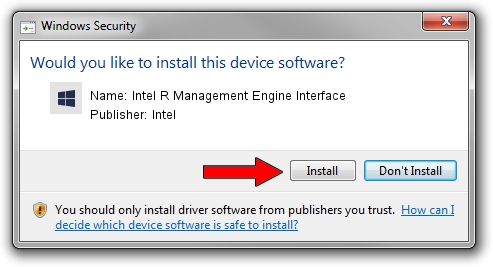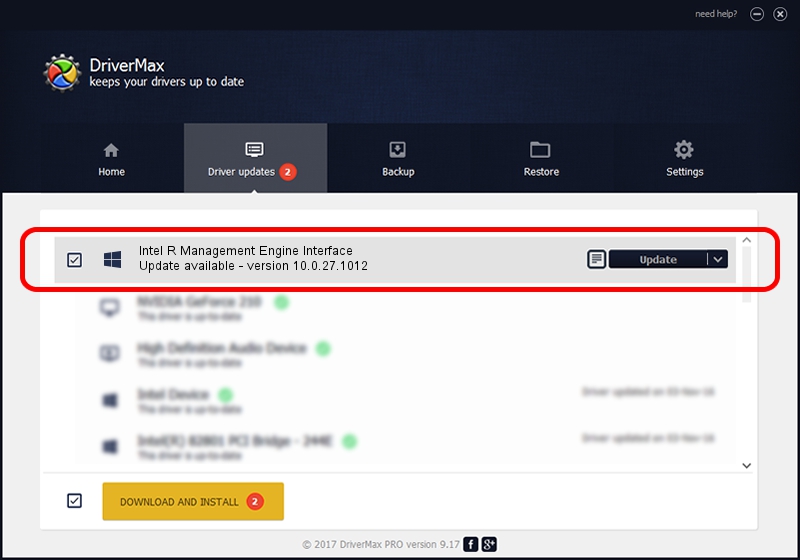Advertising seems to be blocked by your browser.
The ads help us provide this software and web site to you for free.
Please support our project by allowing our site to show ads.
Home /
Manufacturers /
Intel /
Intel R Management Engine Interface /
PCI/VEN_8086&DEV_8D3A /
10.0.27.1012 Aug 05, 2014
Intel Intel R Management Engine Interface how to download and install the driver
Intel R Management Engine Interface is a Chipset hardware device. This driver was developed by Intel. PCI/VEN_8086&DEV_8D3A is the matching hardware id of this device.
1. Install Intel Intel R Management Engine Interface driver manually
- You can download from the link below the driver setup file for the Intel Intel R Management Engine Interface driver. The archive contains version 10.0.27.1012 dated 2014-08-05 of the driver.
- Start the driver installer file from a user account with administrative rights. If your User Access Control Service (UAC) is enabled please confirm the installation of the driver and run the setup with administrative rights.
- Go through the driver setup wizard, which will guide you; it should be pretty easy to follow. The driver setup wizard will analyze your computer and will install the right driver.
- When the operation finishes restart your computer in order to use the updated driver. It is as simple as that to install a Windows driver!
This driver was rated with an average of 3.9 stars by 22834 users.
2. The easy way: using DriverMax to install Intel Intel R Management Engine Interface driver
The most important advantage of using DriverMax is that it will install the driver for you in just a few seconds and it will keep each driver up to date. How easy can you install a driver with DriverMax? Let's see!
- Start DriverMax and press on the yellow button named ~SCAN FOR DRIVER UPDATES NOW~. Wait for DriverMax to analyze each driver on your PC.
- Take a look at the list of detected driver updates. Scroll the list down until you locate the Intel Intel R Management Engine Interface driver. Click the Update button.
- That's it, you installed your first driver!

Jun 20 2016 12:48PM / Written by Dan Armano for DriverMax
follow @danarm