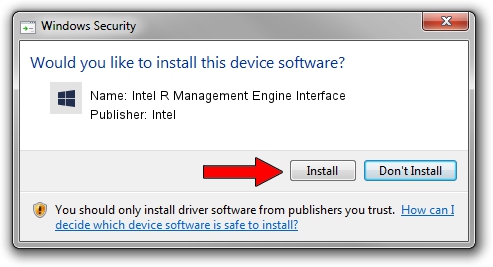Advertising seems to be blocked by your browser.
The ads help us provide this software and web site to you for free.
Please support our project by allowing our site to show ads.
Home /
Manufacturers /
Intel /
Intel R Management Engine Interface /
PCI/VEN_8086&DEV_8CBA /
11.7.0.1032 Jun 20, 2017
Driver for Intel Intel R Management Engine Interface - downloading and installing it
Intel R Management Engine Interface is a Chipset hardware device. This driver was developed by Intel. In order to make sure you are downloading the exact right driver the hardware id is PCI/VEN_8086&DEV_8CBA.
1. Manually install Intel Intel R Management Engine Interface driver
- Download the setup file for Intel Intel R Management Engine Interface driver from the link below. This is the download link for the driver version 11.7.0.1032 dated 2017-06-20.
- Run the driver installation file from a Windows account with administrative rights. If your User Access Control (UAC) is running then you will have to accept of the driver and run the setup with administrative rights.
- Go through the driver setup wizard, which should be quite easy to follow. The driver setup wizard will analyze your PC for compatible devices and will install the driver.
- Shutdown and restart your computer and enjoy the new driver, as you can see it was quite smple.
This driver was rated with an average of 3.8 stars by 49237 users.
2. The easy way: using DriverMax to install Intel Intel R Management Engine Interface driver
The most important advantage of using DriverMax is that it will install the driver for you in the easiest possible way and it will keep each driver up to date, not just this one. How can you install a driver with DriverMax? Let's take a look!
- Open DriverMax and press on the yellow button that says ~SCAN FOR DRIVER UPDATES NOW~. Wait for DriverMax to scan and analyze each driver on your PC.
- Take a look at the list of available driver updates. Search the list until you locate the Intel Intel R Management Engine Interface driver. Click the Update button.
- Finished installing the driver!

Aug 31 2024 8:07AM / Written by Daniel Statescu for DriverMax
follow @DanielStatescu