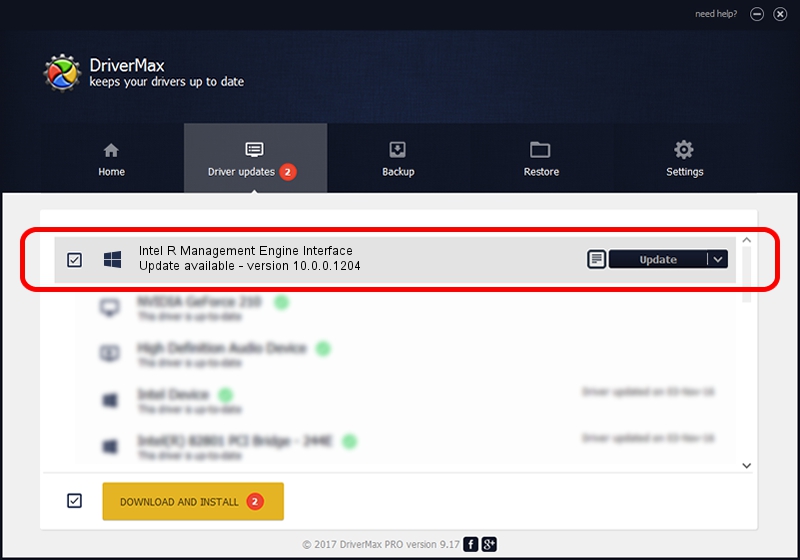Advertising seems to be blocked by your browser.
The ads help us provide this software and web site to you for free.
Please support our project by allowing our site to show ads.
Home /
Manufacturers /
Intel /
Intel R Management Engine Interface /
PCI/VEN_8086&DEV_8CBA /
10.0.0.1204 Mar 13, 2014
Intel Intel R Management Engine Interface - two ways of downloading and installing the driver
Intel R Management Engine Interface is a Chipset device. The developer of this driver was Intel. The hardware id of this driver is PCI/VEN_8086&DEV_8CBA; this string has to match your hardware.
1. Manually install Intel Intel R Management Engine Interface driver
- Download the setup file for Intel Intel R Management Engine Interface driver from the link below. This download link is for the driver version 10.0.0.1204 dated 2014-03-13.
- Start the driver setup file from a Windows account with administrative rights. If your UAC (User Access Control) is running then you will have to confirm the installation of the driver and run the setup with administrative rights.
- Follow the driver setup wizard, which should be pretty easy to follow. The driver setup wizard will analyze your PC for compatible devices and will install the driver.
- Shutdown and restart your PC and enjoy the new driver, it is as simple as that.
This driver was installed by many users and received an average rating of 3 stars out of 97706 votes.
2. The easy way: using DriverMax to install Intel Intel R Management Engine Interface driver
The advantage of using DriverMax is that it will install the driver for you in just a few seconds and it will keep each driver up to date, not just this one. How easy can you install a driver with DriverMax? Let's see!
- Open DriverMax and push on the yellow button that says ~SCAN FOR DRIVER UPDATES NOW~. Wait for DriverMax to scan and analyze each driver on your computer.
- Take a look at the list of driver updates. Scroll the list down until you locate the Intel Intel R Management Engine Interface driver. Click the Update button.
- That's it, you installed your first driver!

Jul 9 2016 5:26AM / Written by Andreea Kartman for DriverMax
follow @DeeaKartman