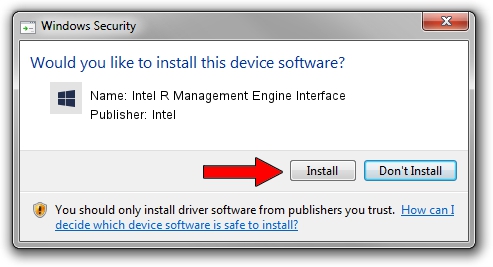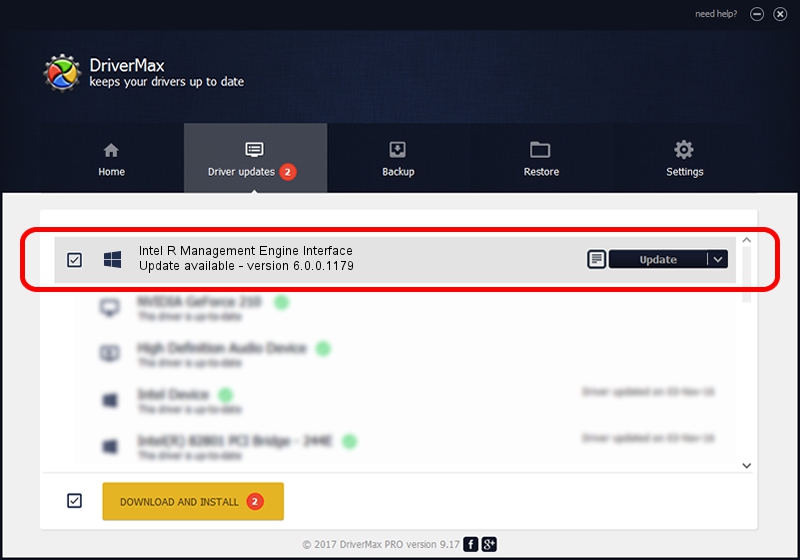Advertising seems to be blocked by your browser.
The ads help us provide this software and web site to you for free.
Please support our project by allowing our site to show ads.
Home /
Manufacturers /
Intel /
Intel R Management Engine Interface /
PCI/VEN_8086&DEV_3B64&SUBSYS_2AA7103C /
6.0.0.1179 Sep 17, 2009
Intel Intel R Management Engine Interface - two ways of downloading and installing the driver
Intel R Management Engine Interface is a Chipset device. The Windows version of this driver was developed by Intel. In order to make sure you are downloading the exact right driver the hardware id is PCI/VEN_8086&DEV_3B64&SUBSYS_2AA7103C.
1. Intel Intel R Management Engine Interface driver - how to install it manually
- Download the driver setup file for Intel Intel R Management Engine Interface driver from the link below. This is the download link for the driver version 6.0.0.1179 dated 2009-09-17.
- Start the driver setup file from a Windows account with administrative rights. If your User Access Control Service (UAC) is running then you will have to accept of the driver and run the setup with administrative rights.
- Follow the driver setup wizard, which should be quite easy to follow. The driver setup wizard will analyze your PC for compatible devices and will install the driver.
- Shutdown and restart your computer and enjoy the new driver, as you can see it was quite smple.
File size of the driver: 30880 bytes (30.16 KB)
This driver was rated with an average of 5 stars by 58678 users.
This driver is fully compatible with the following versions of Windows:
- This driver works on Windows Server 2003 32 bits
- This driver works on Windows XP 32 bits
- This driver works on Windows Vista 32 bits
- This driver works on Windows 7 32 bits
- This driver works on Windows 8 32 bits
- This driver works on Windows 8.1 32 bits
- This driver works on Windows 10 32 bits
- This driver works on Windows 11 32 bits
2. How to install Intel Intel R Management Engine Interface driver using DriverMax
The advantage of using DriverMax is that it will setup the driver for you in just a few seconds and it will keep each driver up to date. How can you install a driver with DriverMax? Let's take a look!
- Start DriverMax and push on the yellow button named ~SCAN FOR DRIVER UPDATES NOW~. Wait for DriverMax to scan and analyze each driver on your PC.
- Take a look at the list of detected driver updates. Search the list until you find the Intel Intel R Management Engine Interface driver. Click the Update button.
- That's it, you installed your first driver!

Aug 14 2016 2:21PM / Written by Andreea Kartman for DriverMax
follow @DeeaKartman