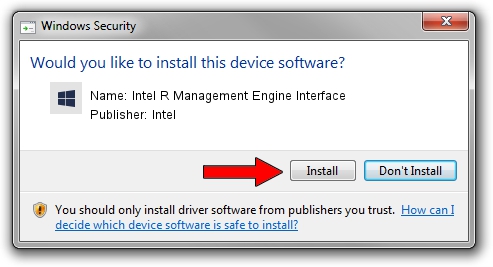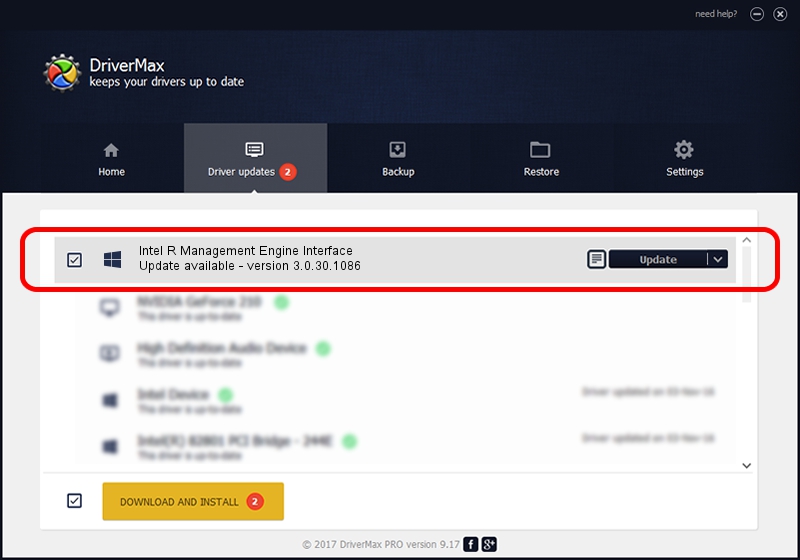Advertising seems to be blocked by your browser.
The ads help us provide this software and web site to you for free.
Please support our project by allowing our site to show ads.
Home /
Manufacturers /
Intel /
Intel R Management Engine Interface /
PCI/VEN_8086&DEV_29B4 /
3.0.30.1086 May 11, 2007
Driver for Intel Intel R Management Engine Interface - downloading and installing it
Intel R Management Engine Interface is a Chipset hardware device. The Windows version of this driver was developed by Intel. The hardware id of this driver is PCI/VEN_8086&DEV_29B4.
1. Install Intel Intel R Management Engine Interface driver manually
- You can download from the link below the driver setup file for the Intel Intel R Management Engine Interface driver. The archive contains version 3.0.30.1086 dated 2007-05-11 of the driver.
- Run the driver installer file from a user account with the highest privileges (rights). If your User Access Control (UAC) is enabled please confirm the installation of the driver and run the setup with administrative rights.
- Follow the driver installation wizard, which will guide you; it should be quite easy to follow. The driver installation wizard will scan your PC and will install the right driver.
- When the operation finishes restart your computer in order to use the updated driver. As you can see it was quite smple to install a Windows driver!
This driver received an average rating of 4 stars out of 23771 votes.
2. How to install Intel Intel R Management Engine Interface driver using DriverMax
The most important advantage of using DriverMax is that it will setup the driver for you in just a few seconds and it will keep each driver up to date. How can you install a driver with DriverMax? Let's follow a few steps!
- Start DriverMax and click on the yellow button that says ~SCAN FOR DRIVER UPDATES NOW~. Wait for DriverMax to scan and analyze each driver on your PC.
- Take a look at the list of detected driver updates. Search the list until you find the Intel Intel R Management Engine Interface driver. Click the Update button.
- Finished installing the driver!

Jul 19 2016 5:32PM / Written by Andreea Kartman for DriverMax
follow @DeeaKartman