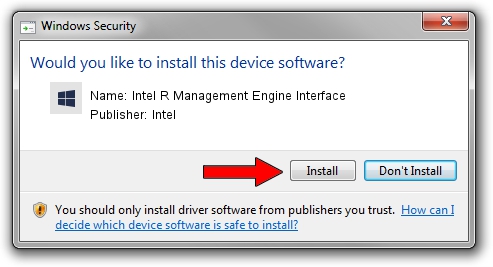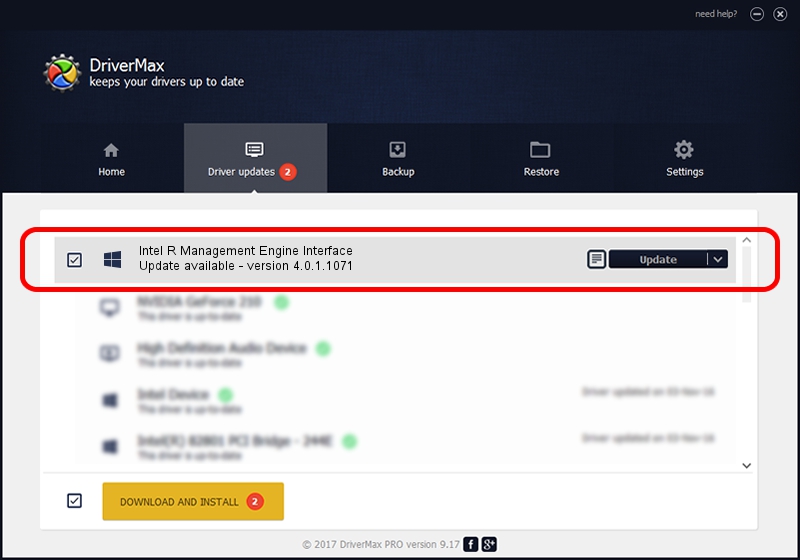Advertising seems to be blocked by your browser.
The ads help us provide this software and web site to you for free.
Please support our project by allowing our site to show ads.
Home /
Manufacturers /
Intel /
Intel R Management Engine Interface /
PCI/VEN_8086&DEV_28F4 /
4.0.1.1071 Feb 14, 2008
Download and install Intel Intel R Management Engine Interface driver
Intel R Management Engine Interface is a Chipset hardware device. The developer of this driver was Intel. PCI/VEN_8086&DEV_28F4 is the matching hardware id of this device.
1. Intel Intel R Management Engine Interface driver - how to install it manually
- You can download from the link below the driver setup file for the Intel Intel R Management Engine Interface driver. The archive contains version 4.0.1.1071 released on 2008-02-14 of the driver.
- Run the driver installer file from a user account with the highest privileges (rights). If your User Access Control (UAC) is enabled please accept of the driver and run the setup with administrative rights.
- Follow the driver setup wizard, which will guide you; it should be pretty easy to follow. The driver setup wizard will scan your PC and will install the right driver.
- When the operation finishes restart your PC in order to use the updated driver. As you can see it was quite smple to install a Windows driver!
This driver was rated with an average of 4 stars by 28024 users.
2. Installing the Intel Intel R Management Engine Interface driver using DriverMax: the easy way
The advantage of using DriverMax is that it will setup the driver for you in the easiest possible way and it will keep each driver up to date. How can you install a driver using DriverMax? Let's see!
- Start DriverMax and click on the yellow button that says ~SCAN FOR DRIVER UPDATES NOW~. Wait for DriverMax to analyze each driver on your computer.
- Take a look at the list of available driver updates. Scroll the list down until you find the Intel Intel R Management Engine Interface driver. Click the Update button.
- That's all, the driver is now installed!

Nov 11 2023 4:42AM / Written by Andreea Kartman for DriverMax
follow @DeeaKartman