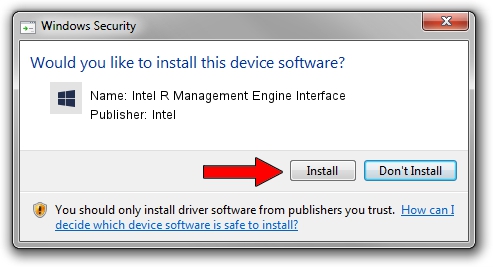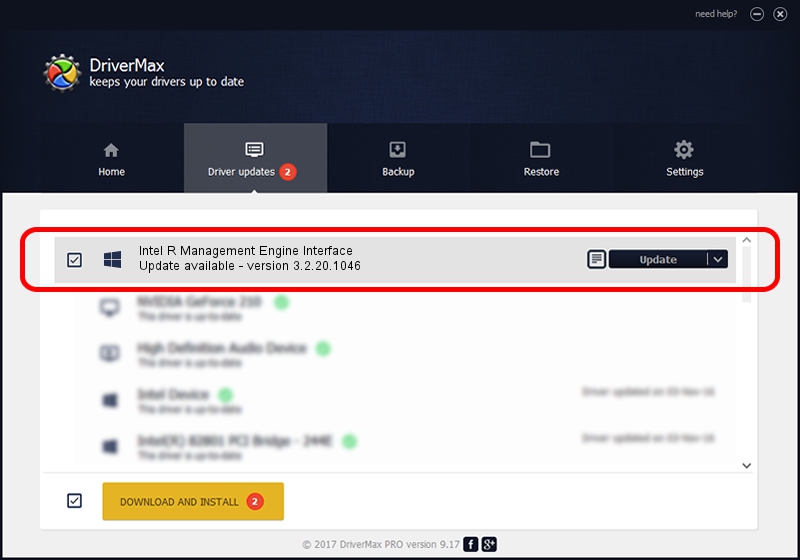Advertising seems to be blocked by your browser.
The ads help us provide this software and web site to you for free.
Please support our project by allowing our site to show ads.
Home /
Manufacturers /
Intel /
Intel R Management Engine Interface /
PCI/VEN_8086&DEV_28C4 /
3.2.20.1046 Sep 18, 2009
Intel Intel R Management Engine Interface how to download and install the driver
Intel R Management Engine Interface is a Chipset hardware device. The developer of this driver was Intel. In order to make sure you are downloading the exact right driver the hardware id is PCI/VEN_8086&DEV_28C4.
1. Intel Intel R Management Engine Interface driver - how to install it manually
- Download the driver setup file for Intel Intel R Management Engine Interface driver from the link below. This is the download link for the driver version 3.2.20.1046 released on 2009-09-18.
- Start the driver installation file from a Windows account with administrative rights. If your User Access Control Service (UAC) is started then you will have to accept of the driver and run the setup with administrative rights.
- Go through the driver installation wizard, which should be pretty easy to follow. The driver installation wizard will scan your PC for compatible devices and will install the driver.
- Restart your computer and enjoy the fresh driver, as you can see it was quite smple.
This driver was rated with an average of 3.6 stars by 49560 users.
2. Using DriverMax to install Intel Intel R Management Engine Interface driver
The advantage of using DriverMax is that it will install the driver for you in just a few seconds and it will keep each driver up to date. How can you install a driver with DriverMax? Let's take a look!
- Open DriverMax and click on the yellow button that says ~SCAN FOR DRIVER UPDATES NOW~. Wait for DriverMax to analyze each driver on your computer.
- Take a look at the list of detected driver updates. Scroll the list down until you locate the Intel Intel R Management Engine Interface driver. Click on Update.
- That's it, you installed your first driver!