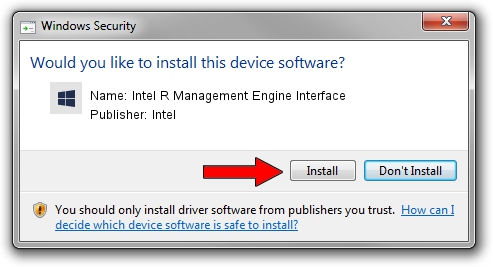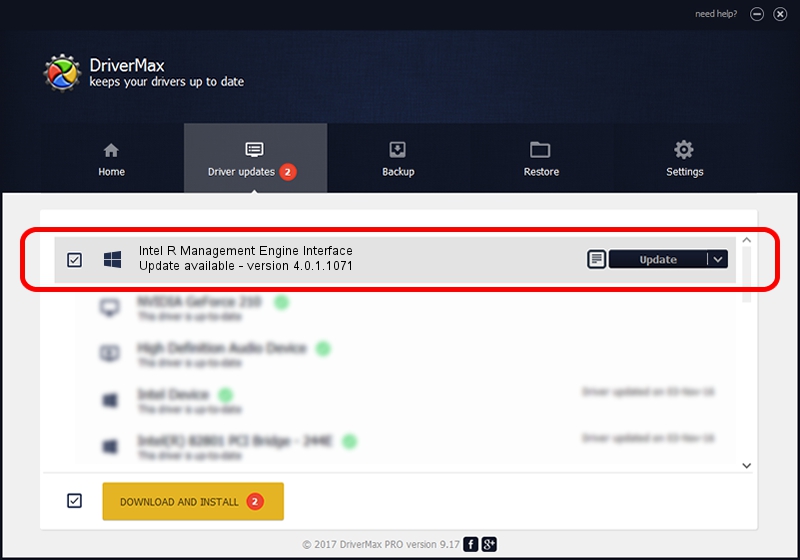Advertising seems to be blocked by your browser.
The ads help us provide this software and web site to you for free.
Please support our project by allowing our site to show ads.
Home /
Manufacturers /
Intel /
Intel R Management Engine Interface /
PCI/VEN_8086&DEV_28B4 /
4.0.1.1071 Feb 14, 2008
Intel Intel R Management Engine Interface how to download and install the driver
Intel R Management Engine Interface is a Chipset hardware device. The developer of this driver was Intel. The hardware id of this driver is PCI/VEN_8086&DEV_28B4.
1. Install Intel Intel R Management Engine Interface driver manually
- Download the setup file for Intel Intel R Management Engine Interface driver from the link below. This is the download link for the driver version 4.0.1.1071 released on 2008-02-14.
- Run the driver installation file from a Windows account with the highest privileges (rights). If your UAC (User Access Control) is running then you will have to confirm the installation of the driver and run the setup with administrative rights.
- Go through the driver installation wizard, which should be pretty easy to follow. The driver installation wizard will analyze your PC for compatible devices and will install the driver.
- Shutdown and restart your computer and enjoy the updated driver, it is as simple as that.
This driver was rated with an average of 3.7 stars by 27985 users.
2. The easy way: using DriverMax to install Intel Intel R Management Engine Interface driver
The most important advantage of using DriverMax is that it will install the driver for you in the easiest possible way and it will keep each driver up to date. How easy can you install a driver with DriverMax? Let's follow a few steps!
- Open DriverMax and push on the yellow button that says ~SCAN FOR DRIVER UPDATES NOW~. Wait for DriverMax to scan and analyze each driver on your computer.
- Take a look at the list of driver updates. Search the list until you find the Intel Intel R Management Engine Interface driver. Click on Update.
- That's all, the driver is now installed!

Nov 11 2023 4:41AM / Written by Andreea Kartman for DriverMax
follow @DeeaKartman