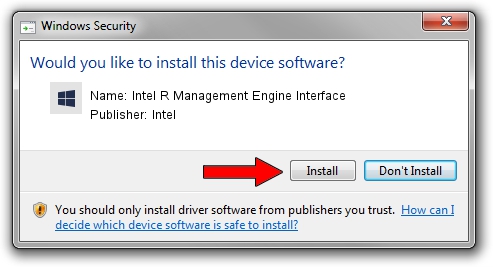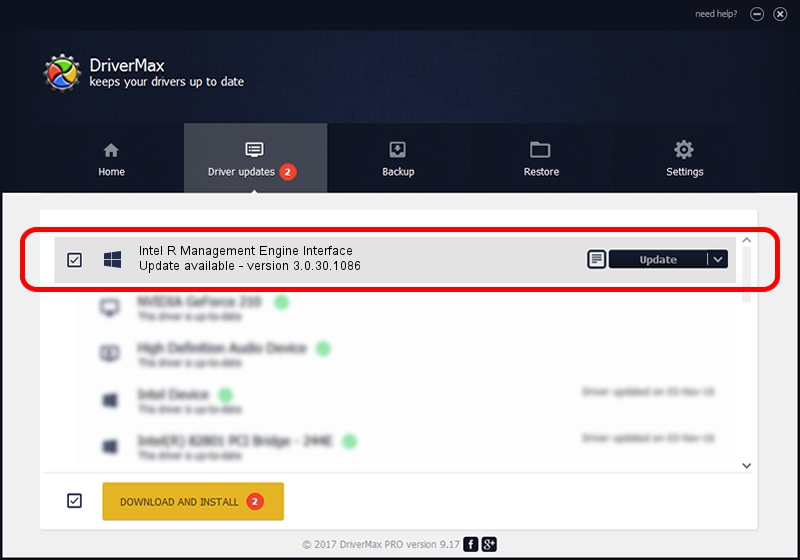Advertising seems to be blocked by your browser.
The ads help us provide this software and web site to you for free.
Please support our project by allowing our site to show ads.
Home /
Manufacturers /
Intel /
Intel R Management Engine Interface /
PCI/VEN_8086&DEV_28B4 /
3.0.30.1086 May 11, 2007
Driver for Intel Intel R Management Engine Interface - downloading and installing it
Intel R Management Engine Interface is a Chipset hardware device. The developer of this driver was Intel. The hardware id of this driver is PCI/VEN_8086&DEV_28B4; this string has to match your hardware.
1. Manually install Intel Intel R Management Engine Interface driver
- Download the setup file for Intel Intel R Management Engine Interface driver from the location below. This is the download link for the driver version 3.0.30.1086 dated 2007-05-11.
- Start the driver installation file from a Windows account with the highest privileges (rights). If your UAC (User Access Control) is enabled then you will have to confirm the installation of the driver and run the setup with administrative rights.
- Follow the driver setup wizard, which should be quite easy to follow. The driver setup wizard will scan your PC for compatible devices and will install the driver.
- Restart your computer and enjoy the new driver, as you can see it was quite smple.
This driver was rated with an average of 3.9 stars by 75388 users.
2. Installing the Intel Intel R Management Engine Interface driver using DriverMax: the easy way
The advantage of using DriverMax is that it will install the driver for you in the easiest possible way and it will keep each driver up to date. How easy can you install a driver with DriverMax? Let's follow a few steps!
- Start DriverMax and click on the yellow button that says ~SCAN FOR DRIVER UPDATES NOW~. Wait for DriverMax to analyze each driver on your computer.
- Take a look at the list of available driver updates. Search the list until you find the Intel Intel R Management Engine Interface driver. Click on Update.
- That's all, the driver is now installed!

Jul 18 2016 9:24PM / Written by Dan Armano for DriverMax
follow @danarm