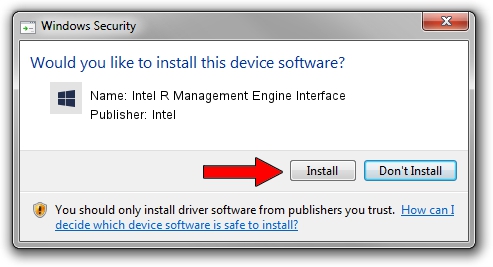Advertising seems to be blocked by your browser.
The ads help us provide this software and web site to you for free.
Please support our project by allowing our site to show ads.
Home /
Manufacturers /
Intel /
Intel R Management Engine Interface /
PCI/VEN_8086&DEV_1D3A /
9.5.10.1580 Jun 10, 2013
Intel Intel R Management Engine Interface - two ways of downloading and installing the driver
Intel R Management Engine Interface is a Chipset hardware device. This driver was developed by Intel. PCI/VEN_8086&DEV_1D3A is the matching hardware id of this device.
1. Intel Intel R Management Engine Interface driver - how to install it manually
- Download the driver setup file for Intel Intel R Management Engine Interface driver from the link below. This download link is for the driver version 9.5.10.1580 released on 2013-06-10.
- Start the driver setup file from a Windows account with administrative rights. If your User Access Control Service (UAC) is started then you will have to accept of the driver and run the setup with administrative rights.
- Go through the driver installation wizard, which should be pretty easy to follow. The driver installation wizard will analyze your PC for compatible devices and will install the driver.
- Restart your computer and enjoy the fresh driver, it is as simple as that.
This driver was rated with an average of 3.4 stars by 39934 users.
2. How to use DriverMax to install Intel Intel R Management Engine Interface driver
The advantage of using DriverMax is that it will setup the driver for you in the easiest possible way and it will keep each driver up to date, not just this one. How can you install a driver using DriverMax? Let's follow a few steps!
- Start DriverMax and press on the yellow button that says ~SCAN FOR DRIVER UPDATES NOW~. Wait for DriverMax to analyze each driver on your PC.
- Take a look at the list of driver updates. Scroll the list down until you find the Intel Intel R Management Engine Interface driver. Click on Update.
- That's it, you installed your first driver!

Jun 20 2016 12:48PM / Written by Dan Armano for DriverMax
follow @danarm