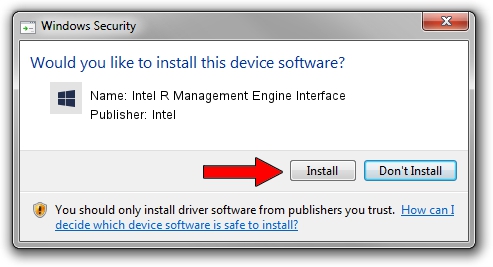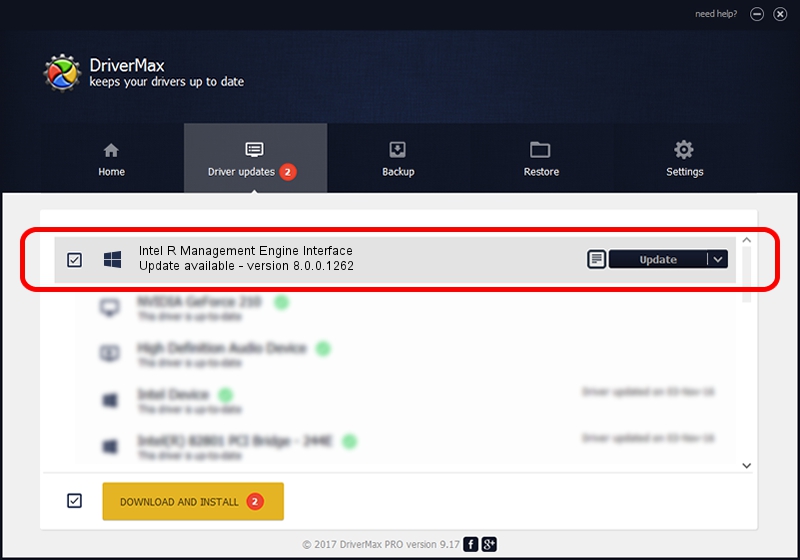Advertising seems to be blocked by your browser.
The ads help us provide this software and web site to you for free.
Please support our project by allowing our site to show ads.
Home /
Manufacturers /
Intel /
Intel R Management Engine Interface /
PCI/VEN_8086&DEV_1C3A /
8.0.0.1262 Nov 09, 2011
Intel Intel R Management Engine Interface driver download and installation
Intel R Management Engine Interface is a Chipset device. The Windows version of this driver was developed by Intel. PCI/VEN_8086&DEV_1C3A is the matching hardware id of this device.
1. How to manually install Intel Intel R Management Engine Interface driver
- Download the setup file for Intel Intel R Management Engine Interface driver from the link below. This is the download link for the driver version 8.0.0.1262 dated 2011-11-09.
- Start the driver setup file from a Windows account with administrative rights. If your User Access Control (UAC) is running then you will have to confirm the installation of the driver and run the setup with administrative rights.
- Follow the driver installation wizard, which should be pretty straightforward. The driver installation wizard will scan your PC for compatible devices and will install the driver.
- Shutdown and restart your computer and enjoy the new driver, it is as simple as that.
This driver was installed by many users and received an average rating of 3.1 stars out of 37375 votes.
2. The easy way: using DriverMax to install Intel Intel R Management Engine Interface driver
The advantage of using DriverMax is that it will install the driver for you in the easiest possible way and it will keep each driver up to date. How easy can you install a driver using DriverMax? Let's see!
- Start DriverMax and press on the yellow button that says ~SCAN FOR DRIVER UPDATES NOW~. Wait for DriverMax to analyze each driver on your PC.
- Take a look at the list of detected driver updates. Search the list until you locate the Intel Intel R Management Engine Interface driver. Click the Update button.
- Finished installing the driver!

Aug 14 2016 9:26PM / Written by Daniel Statescu for DriverMax
follow @DanielStatescu