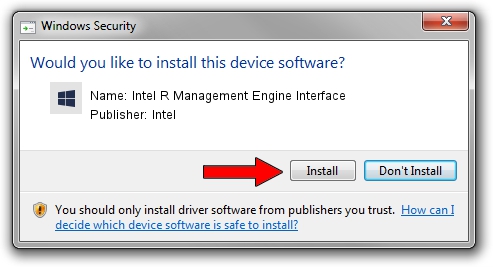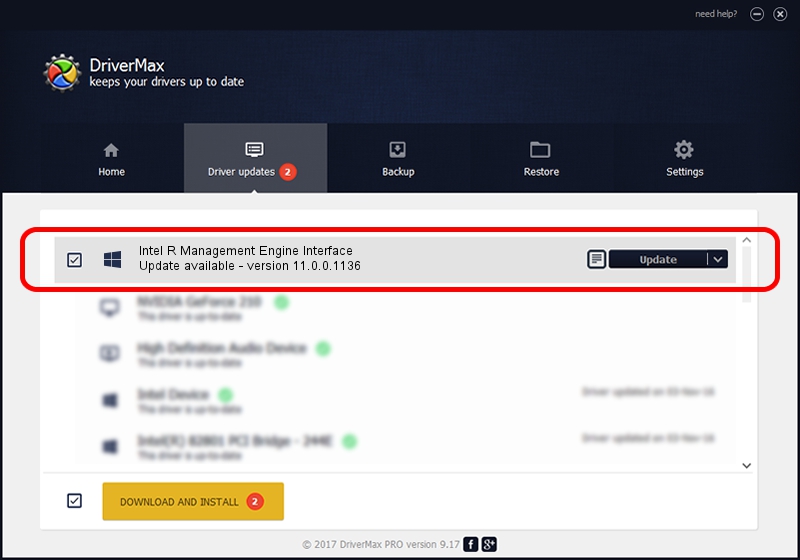Advertising seems to be blocked by your browser.
The ads help us provide this software and web site to you for free.
Please support our project by allowing our site to show ads.
Home /
Manufacturers /
Intel /
Intel R Management Engine Interface /
PCI/VEN_8086&DEV_1C3A /
11.0.0.1136 May 08, 2015
Download and install Intel Intel R Management Engine Interface driver
Intel R Management Engine Interface is a Chipset hardware device. This Windows driver was developed by Intel. The hardware id of this driver is PCI/VEN_8086&DEV_1C3A.
1. How to manually install Intel Intel R Management Engine Interface driver
- Download the driver setup file for Intel Intel R Management Engine Interface driver from the location below. This is the download link for the driver version 11.0.0.1136 dated 2015-05-08.
- Start the driver installation file from a Windows account with the highest privileges (rights). If your User Access Control Service (UAC) is running then you will have to confirm the installation of the driver and run the setup with administrative rights.
- Go through the driver setup wizard, which should be quite straightforward. The driver setup wizard will analyze your PC for compatible devices and will install the driver.
- Restart your PC and enjoy the fresh driver, it is as simple as that.
Download size of the driver: 1777018 bytes (1.69 MB)
This driver received an average rating of 4.2 stars out of 71672 votes.
This driver is fully compatible with the following versions of Windows:
- This driver works on Windows Server 2003 32 bits
- This driver works on Windows XP 32 bits
- This driver works on Windows Vista 32 bits
- This driver works on Windows 7 32 bits
- This driver works on Windows 8 32 bits
- This driver works on Windows 8.1 32 bits
- This driver works on Windows 10 32 bits
- This driver works on Windows 11 32 bits
2. Using DriverMax to install Intel Intel R Management Engine Interface driver
The most important advantage of using DriverMax is that it will install the driver for you in just a few seconds and it will keep each driver up to date, not just this one. How can you install a driver using DriverMax? Let's take a look!
- Open DriverMax and push on the yellow button named ~SCAN FOR DRIVER UPDATES NOW~. Wait for DriverMax to scan and analyze each driver on your PC.
- Take a look at the list of detected driver updates. Scroll the list down until you locate the Intel Intel R Management Engine Interface driver. Click on Update.
- That's all, the driver is now installed!

Mar 17 2024 3:16AM / Written by Dan Armano for DriverMax
follow @danarm