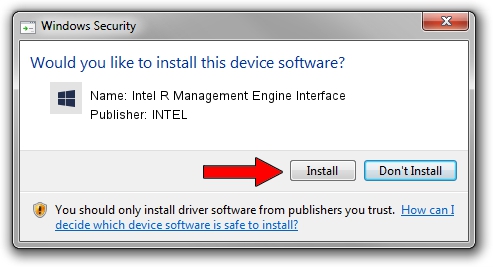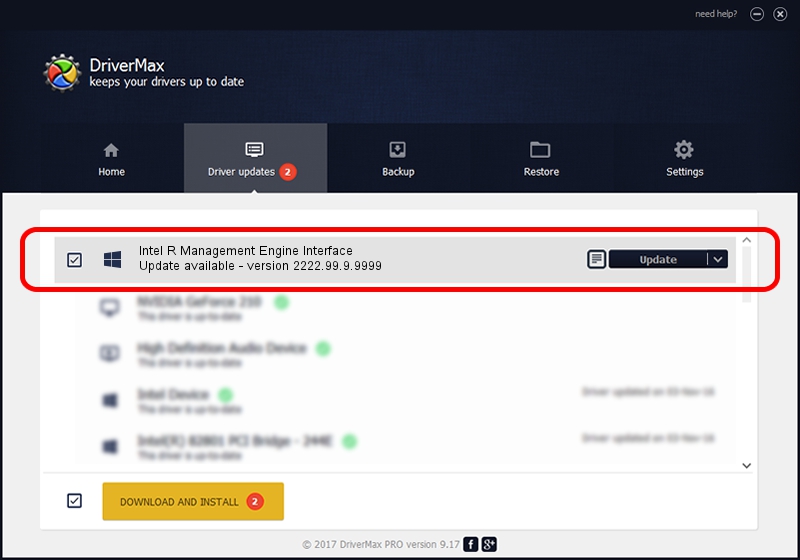Advertising seems to be blocked by your browser.
The ads help us provide this software and web site to you for free.
Please support our project by allowing our site to show ads.
Home /
Manufacturers /
INTEL /
Intel R Management Engine Interface /
PCI/VEN_8086&DEV_A361 /
2222.99.9.9999 Jul 07, 2020
INTEL Intel R Management Engine Interface - two ways of downloading and installing the driver
Intel R Management Engine Interface is a Chipset device. This Windows driver was developed by INTEL. The hardware id of this driver is PCI/VEN_8086&DEV_A361; this string has to match your hardware.
1. Manually install INTEL Intel R Management Engine Interface driver
- Download the driver setup file for INTEL Intel R Management Engine Interface driver from the link below. This download link is for the driver version 2222.99.9.9999 released on 2020-07-07.
- Start the driver installation file from a Windows account with the highest privileges (rights). If your User Access Control (UAC) is running then you will have to confirm the installation of the driver and run the setup with administrative rights.
- Follow the driver installation wizard, which should be pretty straightforward. The driver installation wizard will scan your PC for compatible devices and will install the driver.
- Shutdown and restart your PC and enjoy the fresh driver, as you can see it was quite smple.
Driver file size: 2954 bytes (2.88 KB)
This driver was rated with an average of 3.8 stars by 84600 users.
This driver was released for the following versions of Windows:
- This driver works on Windows 2000 32 bits
- This driver works on Windows Server 2003 32 bits
- This driver works on Windows XP 32 bits
- This driver works on Windows Vista 32 bits
- This driver works on Windows 7 32 bits
- This driver works on Windows 8 32 bits
- This driver works on Windows 8.1 32 bits
- This driver works on Windows 10 32 bits
- This driver works on Windows 11 32 bits
2. How to install INTEL Intel R Management Engine Interface driver using DriverMax
The most important advantage of using DriverMax is that it will setup the driver for you in just a few seconds and it will keep each driver up to date, not just this one. How easy can you install a driver with DriverMax? Let's take a look!
- Start DriverMax and click on the yellow button that says ~SCAN FOR DRIVER UPDATES NOW~. Wait for DriverMax to scan and analyze each driver on your PC.
- Take a look at the list of driver updates. Search the list until you find the INTEL Intel R Management Engine Interface driver. Click the Update button.
- Finished installing the driver!

Aug 2 2024 9:09AM / Written by Daniel Statescu for DriverMax
follow @DanielStatescu