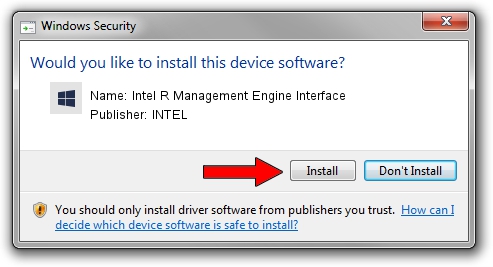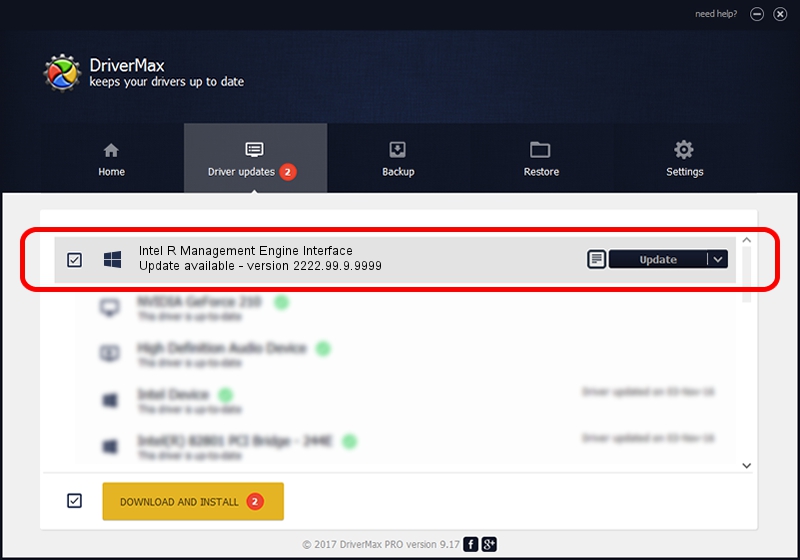Advertising seems to be blocked by your browser.
The ads help us provide this software and web site to you for free.
Please support our project by allowing our site to show ads.
Home /
Manufacturers /
INTEL /
Intel R Management Engine Interface /
PCI/VEN_8086&DEV_A2BA /
2222.99.9.9999 Jul 07, 2020
INTEL Intel R Management Engine Interface - two ways of downloading and installing the driver
Intel R Management Engine Interface is a Chipset device. This driver was developed by INTEL. The hardware id of this driver is PCI/VEN_8086&DEV_A2BA.
1. INTEL Intel R Management Engine Interface driver - how to install it manually
- You can download from the link below the driver installer file for the INTEL Intel R Management Engine Interface driver. The archive contains version 2222.99.9.9999 released on 2020-07-07 of the driver.
- Run the driver installer file from a user account with the highest privileges (rights). If your User Access Control (UAC) is started please accept of the driver and run the setup with administrative rights.
- Go through the driver installation wizard, which will guide you; it should be pretty easy to follow. The driver installation wizard will scan your PC and will install the right driver.
- When the operation finishes shutdown and restart your PC in order to use the updated driver. As you can see it was quite smple to install a Windows driver!
File size of the driver: 2954 bytes (2.88 KB)
This driver received an average rating of 3 stars out of 84579 votes.
This driver is compatible with the following versions of Windows:
- This driver works on Windows 2000 32 bits
- This driver works on Windows Server 2003 32 bits
- This driver works on Windows XP 32 bits
- This driver works on Windows Vista 32 bits
- This driver works on Windows 7 32 bits
- This driver works on Windows 8 32 bits
- This driver works on Windows 8.1 32 bits
- This driver works on Windows 10 32 bits
- This driver works on Windows 11 32 bits
2. Installing the INTEL Intel R Management Engine Interface driver using DriverMax: the easy way
The advantage of using DriverMax is that it will install the driver for you in just a few seconds and it will keep each driver up to date. How can you install a driver using DriverMax? Let's take a look!
- Open DriverMax and press on the yellow button that says ~SCAN FOR DRIVER UPDATES NOW~. Wait for DriverMax to scan and analyze each driver on your PC.
- Take a look at the list of driver updates. Search the list until you find the INTEL Intel R Management Engine Interface driver. Click on Update.
- That's it, you installed your first driver!