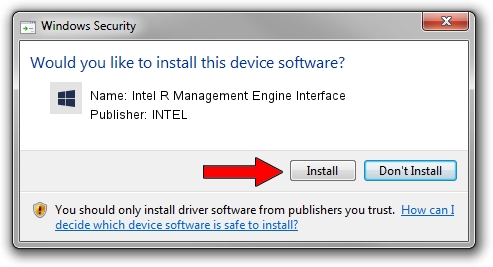Advertising seems to be blocked by your browser.
The ads help us provide this software and web site to you for free.
Please support our project by allowing our site to show ads.
Home /
Manufacturers /
INTEL /
Intel R Management Engine Interface /
PCI/VEN_8086&DEV_A13A /
2222.99.9.9999 Jul 07, 2020
INTEL Intel R Management Engine Interface - two ways of downloading and installing the driver
Intel R Management Engine Interface is a Chipset hardware device. The developer of this driver was INTEL. The hardware id of this driver is PCI/VEN_8086&DEV_A13A.
1. INTEL Intel R Management Engine Interface driver - how to install it manually
- You can download from the link below the driver installer file for the INTEL Intel R Management Engine Interface driver. The archive contains version 2222.99.9.9999 released on 2020-07-07 of the driver.
- Start the driver installer file from a user account with administrative rights. If your UAC (User Access Control) is started please confirm the installation of the driver and run the setup with administrative rights.
- Go through the driver installation wizard, which will guide you; it should be pretty easy to follow. The driver installation wizard will scan your PC and will install the right driver.
- When the operation finishes restart your computer in order to use the updated driver. It is as simple as that to install a Windows driver!
Size of this driver: 2954 bytes (2.88 KB)
This driver was rated with an average of 3.7 stars by 84688 users.
This driver was released for the following versions of Windows:
- This driver works on Windows 2000 32 bits
- This driver works on Windows Server 2003 32 bits
- This driver works on Windows XP 32 bits
- This driver works on Windows Vista 32 bits
- This driver works on Windows 7 32 bits
- This driver works on Windows 8 32 bits
- This driver works on Windows 8.1 32 bits
- This driver works on Windows 10 32 bits
- This driver works on Windows 11 32 bits
2. How to use DriverMax to install INTEL Intel R Management Engine Interface driver
The advantage of using DriverMax is that it will setup the driver for you in just a few seconds and it will keep each driver up to date. How can you install a driver with DriverMax? Let's see!
- Open DriverMax and click on the yellow button that says ~SCAN FOR DRIVER UPDATES NOW~. Wait for DriverMax to scan and analyze each driver on your PC.
- Take a look at the list of detected driver updates. Scroll the list down until you locate the INTEL Intel R Management Engine Interface driver. Click on Update.
- That's all, the driver is now installed!

Aug 2 2024 9:08AM / Written by Dan Armano for DriverMax
follow @danarm