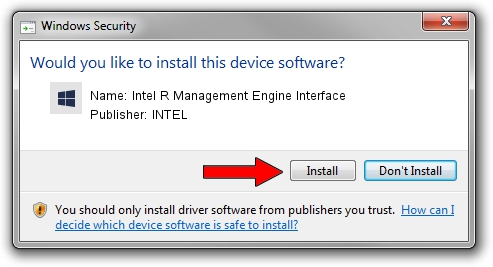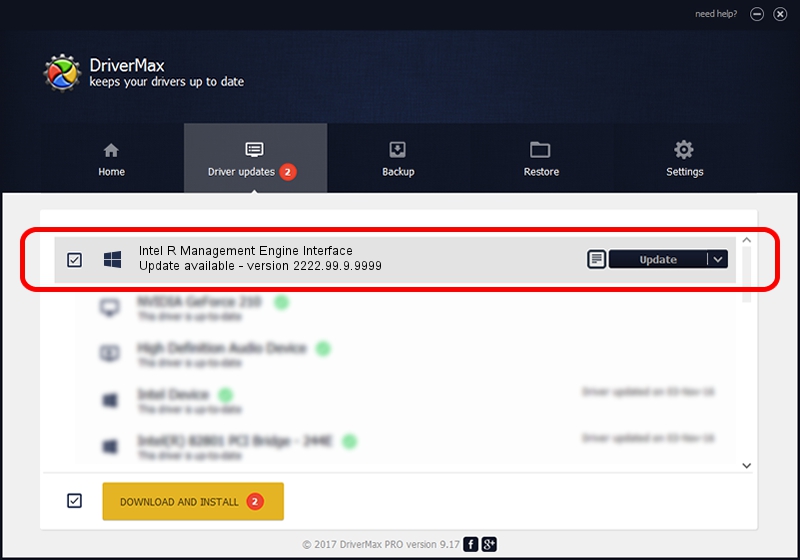Advertising seems to be blocked by your browser.
The ads help us provide this software and web site to you for free.
Please support our project by allowing our site to show ads.
Home /
Manufacturers /
INTEL /
Intel R Management Engine Interface /
PCI/VEN_8086&DEV_8C3A /
2222.99.9.9999 Jul 07, 2020
Driver for INTEL Intel R Management Engine Interface - downloading and installing it
Intel R Management Engine Interface is a Chipset hardware device. The Windows version of this driver was developed by INTEL. In order to make sure you are downloading the exact right driver the hardware id is PCI/VEN_8086&DEV_8C3A.
1. Install INTEL Intel R Management Engine Interface driver manually
- Download the driver setup file for INTEL Intel R Management Engine Interface driver from the location below. This is the download link for the driver version 2222.99.9.9999 dated 2020-07-07.
- Start the driver setup file from a Windows account with the highest privileges (rights). If your UAC (User Access Control) is running then you will have to confirm the installation of the driver and run the setup with administrative rights.
- Go through the driver installation wizard, which should be pretty easy to follow. The driver installation wizard will scan your PC for compatible devices and will install the driver.
- Restart your PC and enjoy the new driver, as you can see it was quite smple.
File size of the driver: 2954 bytes (2.88 KB)
This driver was installed by many users and received an average rating of 3.7 stars out of 84745 votes.
This driver will work for the following versions of Windows:
- This driver works on Windows 2000 32 bits
- This driver works on Windows Server 2003 32 bits
- This driver works on Windows XP 32 bits
- This driver works on Windows Vista 32 bits
- This driver works on Windows 7 32 bits
- This driver works on Windows 8 32 bits
- This driver works on Windows 8.1 32 bits
- This driver works on Windows 10 32 bits
- This driver works on Windows 11 32 bits
2. Installing the INTEL Intel R Management Engine Interface driver using DriverMax: the easy way
The most important advantage of using DriverMax is that it will setup the driver for you in the easiest possible way and it will keep each driver up to date. How can you install a driver using DriverMax? Let's see!
- Open DriverMax and click on the yellow button named ~SCAN FOR DRIVER UPDATES NOW~. Wait for DriverMax to scan and analyze each driver on your PC.
- Take a look at the list of driver updates. Scroll the list down until you find the INTEL Intel R Management Engine Interface driver. Click the Update button.
- That's all, the driver is now installed!

Aug 2 2024 9:06AM / Written by Daniel Statescu for DriverMax
follow @DanielStatescu