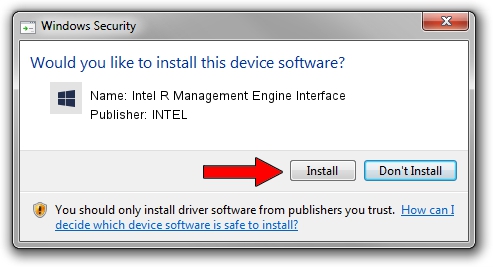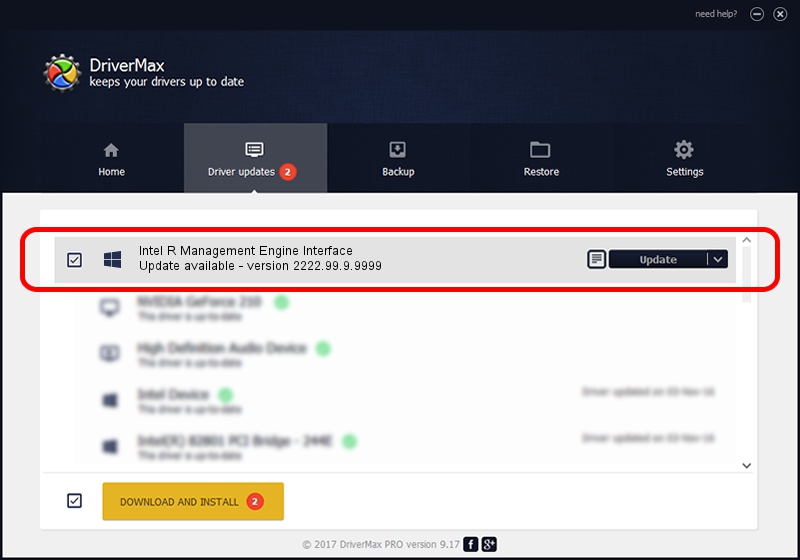Advertising seems to be blocked by your browser.
The ads help us provide this software and web site to you for free.
Please support our project by allowing our site to show ads.
Home /
Manufacturers /
INTEL /
Intel R Management Engine Interface /
PCI/VEN_8086&DEV_19D6 /
2222.99.9.9999 Jul 07, 2020
INTEL Intel R Management Engine Interface driver download and installation
Intel R Management Engine Interface is a Chipset hardware device. The developer of this driver was INTEL. In order to make sure you are downloading the exact right driver the hardware id is PCI/VEN_8086&DEV_19D6.
1. How to manually install INTEL Intel R Management Engine Interface driver
- Download the setup file for INTEL Intel R Management Engine Interface driver from the location below. This is the download link for the driver version 2222.99.9.9999 released on 2020-07-07.
- Start the driver installation file from a Windows account with the highest privileges (rights). If your User Access Control (UAC) is enabled then you will have to confirm the installation of the driver and run the setup with administrative rights.
- Go through the driver installation wizard, which should be pretty easy to follow. The driver installation wizard will scan your PC for compatible devices and will install the driver.
- Restart your computer and enjoy the new driver, it is as simple as that.
Size of this driver: 2954 bytes (2.88 KB)
Driver rating 3.6 stars out of 84806 votes.
This driver is fully compatible with the following versions of Windows:
- This driver works on Windows 2000 32 bits
- This driver works on Windows Server 2003 32 bits
- This driver works on Windows XP 32 bits
- This driver works on Windows Vista 32 bits
- This driver works on Windows 7 32 bits
- This driver works on Windows 8 32 bits
- This driver works on Windows 8.1 32 bits
- This driver works on Windows 10 32 bits
- This driver works on Windows 11 32 bits
2. The easy way: using DriverMax to install INTEL Intel R Management Engine Interface driver
The advantage of using DriverMax is that it will setup the driver for you in the easiest possible way and it will keep each driver up to date, not just this one. How can you install a driver with DriverMax? Let's take a look!
- Start DriverMax and press on the yellow button named ~SCAN FOR DRIVER UPDATES NOW~. Wait for DriverMax to analyze each driver on your PC.
- Take a look at the list of driver updates. Scroll the list down until you locate the INTEL Intel R Management Engine Interface driver. Click on Update.
- That's all, the driver is now installed!

Aug 2 2024 9:04AM / Written by Andreea Kartman for DriverMax
follow @DeeaKartman