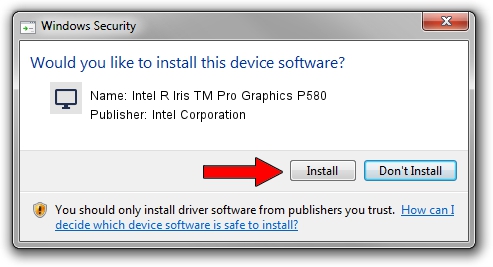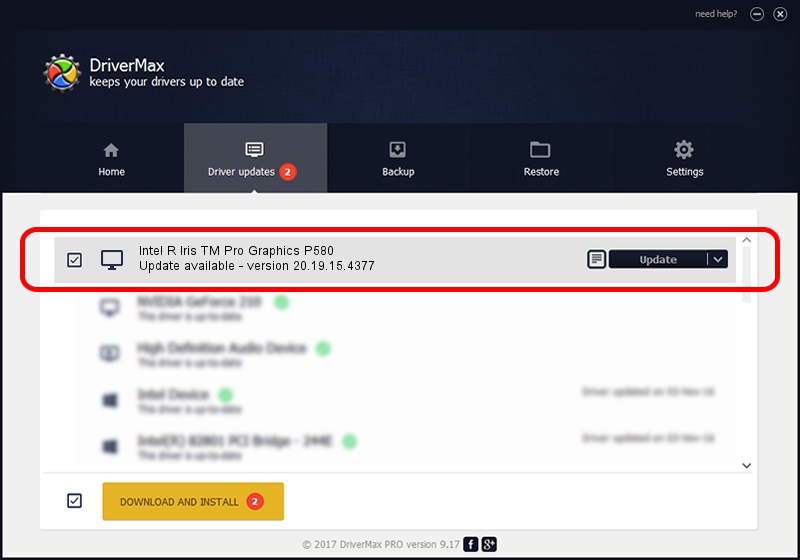Advertising seems to be blocked by your browser.
The ads help us provide this software and web site to you for free.
Please support our project by allowing our site to show ads.
Home /
Manufacturers /
Intel Corporation /
Intel R Iris TM Pro Graphics P580 /
PCI/VEN_8086&DEV_193D&SUBSYS_80F8103C /
20.19.15.4377 Jan 25, 2016
Intel Corporation Intel R Iris TM Pro Graphics P580 - two ways of downloading and installing the driver
Intel R Iris TM Pro Graphics P580 is a Display Adapters device. The developer of this driver was Intel Corporation. PCI/VEN_8086&DEV_193D&SUBSYS_80F8103C is the matching hardware id of this device.
1. Intel Corporation Intel R Iris TM Pro Graphics P580 - install the driver manually
- Download the setup file for Intel Corporation Intel R Iris TM Pro Graphics P580 driver from the link below. This is the download link for the driver version 20.19.15.4377 dated 2016-01-25.
- Run the driver installation file from a Windows account with the highest privileges (rights). If your User Access Control Service (UAC) is running then you will have to confirm the installation of the driver and run the setup with administrative rights.
- Go through the driver setup wizard, which should be quite straightforward. The driver setup wizard will analyze your PC for compatible devices and will install the driver.
- Shutdown and restart your PC and enjoy the updated driver, as you can see it was quite smple.
File size of the driver: 180767262 bytes (172.39 MB)
This driver was rated with an average of 4.4 stars by 95724 users.
This driver was released for the following versions of Windows:
- This driver works on Windows 7 64 bits
- This driver works on Windows 8.1 64 bits
- This driver works on Windows 10 64 bits
- This driver works on Windows 11 64 bits
2. How to use DriverMax to install Intel Corporation Intel R Iris TM Pro Graphics P580 driver
The advantage of using DriverMax is that it will install the driver for you in just a few seconds and it will keep each driver up to date, not just this one. How easy can you install a driver using DriverMax? Let's follow a few steps!
- Start DriverMax and press on the yellow button named ~SCAN FOR DRIVER UPDATES NOW~. Wait for DriverMax to scan and analyze each driver on your PC.
- Take a look at the list of detected driver updates. Scroll the list down until you locate the Intel Corporation Intel R Iris TM Pro Graphics P580 driver. Click the Update button.
- Finished installing the driver!

Nov 1 2023 6:52PM / Written by Daniel Statescu for DriverMax
follow @DanielStatescu