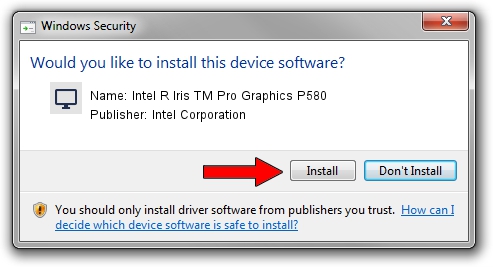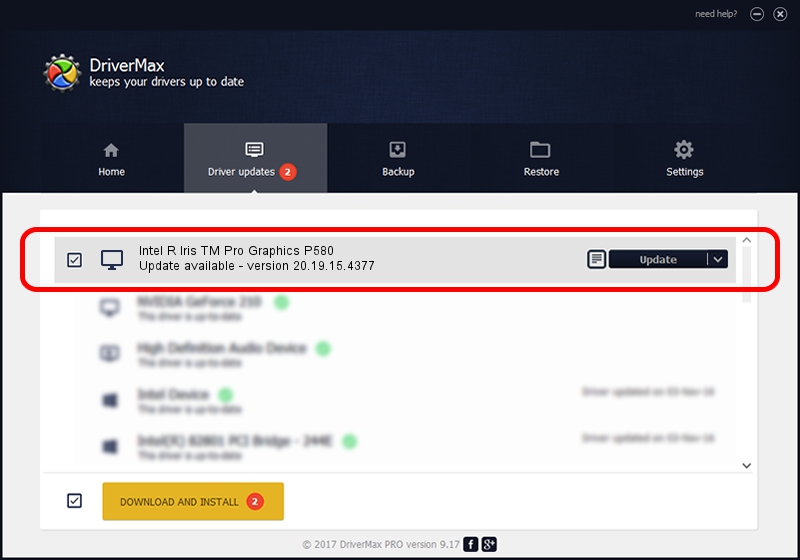Advertising seems to be blocked by your browser.
The ads help us provide this software and web site to you for free.
Please support our project by allowing our site to show ads.
Home /
Manufacturers /
Intel Corporation /
Intel R Iris TM Pro Graphics P580 /
PCI/VEN_8086&DEV_193D&SUBSYS_80F7103C /
20.19.15.4377 Jan 25, 2016
Intel Corporation Intel R Iris TM Pro Graphics P580 how to download and install the driver
Intel R Iris TM Pro Graphics P580 is a Display Adapters hardware device. This Windows driver was developed by Intel Corporation. In order to make sure you are downloading the exact right driver the hardware id is PCI/VEN_8086&DEV_193D&SUBSYS_80F7103C.
1. Install Intel Corporation Intel R Iris TM Pro Graphics P580 driver manually
- Download the driver setup file for Intel Corporation Intel R Iris TM Pro Graphics P580 driver from the link below. This download link is for the driver version 20.19.15.4377 dated 2016-01-25.
- Run the driver installation file from a Windows account with the highest privileges (rights). If your UAC (User Access Control) is started then you will have to confirm the installation of the driver and run the setup with administrative rights.
- Go through the driver installation wizard, which should be pretty easy to follow. The driver installation wizard will scan your PC for compatible devices and will install the driver.
- Shutdown and restart your PC and enjoy the fresh driver, it is as simple as that.
The file size of this driver is 180767262 bytes (172.39 MB)
This driver was rated with an average of 4 stars by 95712 users.
This driver is compatible with the following versions of Windows:
- This driver works on Windows 7 64 bits
- This driver works on Windows 8.1 64 bits
- This driver works on Windows 10 64 bits
- This driver works on Windows 11 64 bits
2. How to use DriverMax to install Intel Corporation Intel R Iris TM Pro Graphics P580 driver
The advantage of using DriverMax is that it will setup the driver for you in the easiest possible way and it will keep each driver up to date, not just this one. How easy can you install a driver with DriverMax? Let's see!
- Open DriverMax and click on the yellow button that says ~SCAN FOR DRIVER UPDATES NOW~. Wait for DriverMax to analyze each driver on your PC.
- Take a look at the list of available driver updates. Search the list until you locate the Intel Corporation Intel R Iris TM Pro Graphics P580 driver. Click the Update button.
- That's all, the driver is now installed!

Nov 1 2023 6:52PM / Written by Daniel Statescu for DriverMax
follow @DanielStatescu