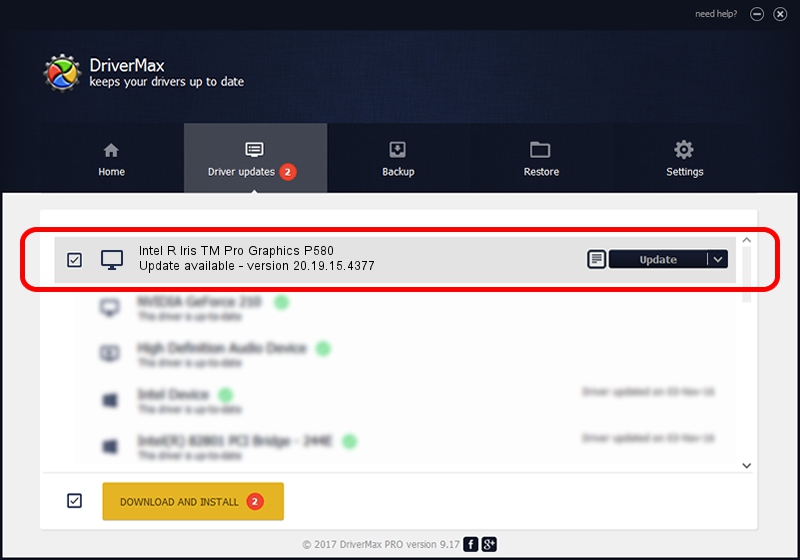Advertising seems to be blocked by your browser.
The ads help us provide this software and web site to you for free.
Please support our project by allowing our site to show ads.
Home /
Manufacturers /
Intel Corporation /
Intel R Iris TM Pro Graphics P580 /
PCI/VEN_8086&DEV_193D&SUBSYS_80D4103C /
20.19.15.4377 Jan 25, 2016
Intel Corporation Intel R Iris TM Pro Graphics P580 - two ways of downloading and installing the driver
Intel R Iris TM Pro Graphics P580 is a Display Adapters device. The developer of this driver was Intel Corporation. In order to make sure you are downloading the exact right driver the hardware id is PCI/VEN_8086&DEV_193D&SUBSYS_80D4103C.
1. Intel Corporation Intel R Iris TM Pro Graphics P580 driver - how to install it manually
- You can download from the link below the driver installer file for the Intel Corporation Intel R Iris TM Pro Graphics P580 driver. The archive contains version 20.19.15.4377 released on 2016-01-25 of the driver.
- Start the driver installer file from a user account with the highest privileges (rights). If your UAC (User Access Control) is enabled please accept of the driver and run the setup with administrative rights.
- Follow the driver installation wizard, which will guide you; it should be pretty easy to follow. The driver installation wizard will analyze your computer and will install the right driver.
- When the operation finishes shutdown and restart your computer in order to use the updated driver. It is as simple as that to install a Windows driver!
Size of this driver: 180767262 bytes (172.39 MB)
This driver received an average rating of 4.1 stars out of 95685 votes.
This driver was released for the following versions of Windows:
- This driver works on Windows 7 64 bits
- This driver works on Windows 8.1 64 bits
- This driver works on Windows 10 64 bits
- This driver works on Windows 11 64 bits
2. The easy way: using DriverMax to install Intel Corporation Intel R Iris TM Pro Graphics P580 driver
The most important advantage of using DriverMax is that it will setup the driver for you in just a few seconds and it will keep each driver up to date. How can you install a driver using DriverMax? Let's take a look!
- Open DriverMax and push on the yellow button named ~SCAN FOR DRIVER UPDATES NOW~. Wait for DriverMax to analyze each driver on your PC.
- Take a look at the list of detected driver updates. Scroll the list down until you find the Intel Corporation Intel R Iris TM Pro Graphics P580 driver. Click the Update button.
- Enjoy using the updated driver! :)

Nov 1 2023 6:51PM / Written by Daniel Statescu for DriverMax
follow @DanielStatescu