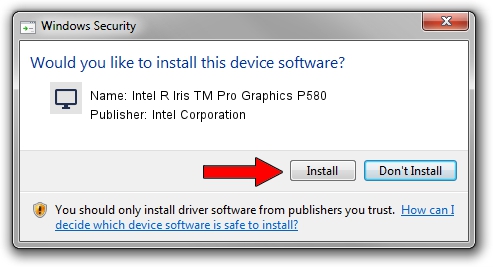Advertising seems to be blocked by your browser.
The ads help us provide this software and web site to you for free.
Please support our project by allowing our site to show ads.
Home /
Manufacturers /
Intel Corporation /
Intel R Iris TM Pro Graphics P580 /
PCI/VEN_8086&DEV_193D&SUBSYS_06B71028 /
21.20.16.5077 Jun 28, 2019
Driver for Intel Corporation Intel R Iris TM Pro Graphics P580 - downloading and installing it
Intel R Iris TM Pro Graphics P580 is a Display Adapters device. This Windows driver was developed by Intel Corporation. PCI/VEN_8086&DEV_193D&SUBSYS_06B71028 is the matching hardware id of this device.
1. How to manually install Intel Corporation Intel R Iris TM Pro Graphics P580 driver
- You can download from the link below the driver installer file for the Intel Corporation Intel R Iris TM Pro Graphics P580 driver. The archive contains version 21.20.16.5077 released on 2019-06-28 of the driver.
- Start the driver installer file from a user account with the highest privileges (rights). If your UAC (User Access Control) is started please accept of the driver and run the setup with administrative rights.
- Go through the driver setup wizard, which will guide you; it should be quite easy to follow. The driver setup wizard will analyze your PC and will install the right driver.
- When the operation finishes restart your computer in order to use the updated driver. It is as simple as that to install a Windows driver!
File size of the driver: 124974989 bytes (119.19 MB)
This driver received an average rating of 4.1 stars out of 19441 votes.
This driver will work for the following versions of Windows:
- This driver works on Windows 7 32 bits
- This driver works on Windows 8 32 bits
- This driver works on Windows 8.1 32 bits
- This driver works on Windows 10 32 bits
- This driver works on Windows 11 32 bits
2. Installing the Intel Corporation Intel R Iris TM Pro Graphics P580 driver using DriverMax: the easy way
The most important advantage of using DriverMax is that it will install the driver for you in the easiest possible way and it will keep each driver up to date, not just this one. How can you install a driver with DriverMax? Let's follow a few steps!
- Start DriverMax and push on the yellow button that says ~SCAN FOR DRIVER UPDATES NOW~. Wait for DriverMax to analyze each driver on your computer.
- Take a look at the list of driver updates. Scroll the list down until you locate the Intel Corporation Intel R Iris TM Pro Graphics P580 driver. Click on Update.
- That's all, the driver is now installed!

Jul 22 2024 12:27AM / Written by Dan Armano for DriverMax
follow @danarm