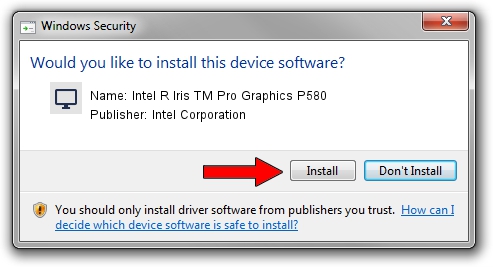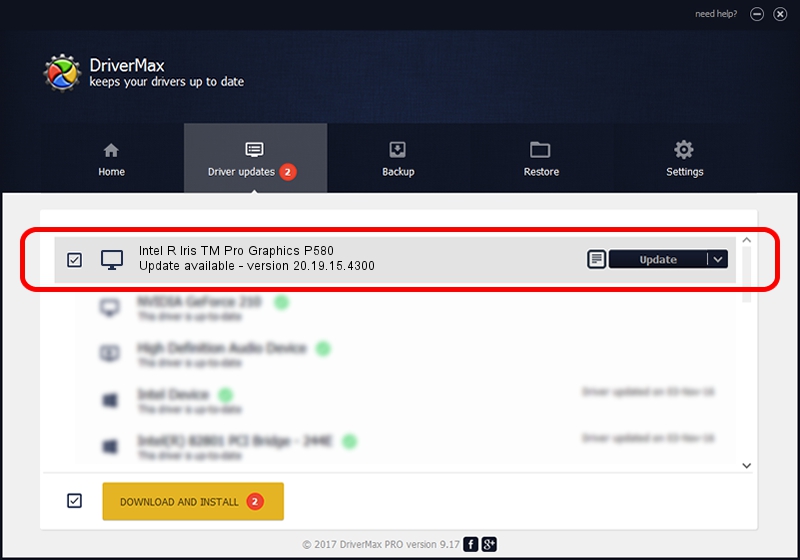Advertising seems to be blocked by your browser.
The ads help us provide this software and web site to you for free.
Please support our project by allowing our site to show ads.
Home /
Manufacturers /
Intel Corporation /
Intel R Iris TM Pro Graphics P580 /
PCI/VEN_8086&DEV_193D&SUBSYS_06B21028 /
20.19.15.4300 Oct 01, 2015
Intel Corporation Intel R Iris TM Pro Graphics P580 - two ways of downloading and installing the driver
Intel R Iris TM Pro Graphics P580 is a Display Adapters hardware device. The Windows version of this driver was developed by Intel Corporation. The hardware id of this driver is PCI/VEN_8086&DEV_193D&SUBSYS_06B21028; this string has to match your hardware.
1. Intel Corporation Intel R Iris TM Pro Graphics P580 driver - how to install it manually
- Download the setup file for Intel Corporation Intel R Iris TM Pro Graphics P580 driver from the location below. This is the download link for the driver version 20.19.15.4300 released on 2015-10-01.
- Start the driver installation file from a Windows account with administrative rights. If your User Access Control Service (UAC) is enabled then you will have to confirm the installation of the driver and run the setup with administrative rights.
- Follow the driver setup wizard, which should be pretty easy to follow. The driver setup wizard will scan your PC for compatible devices and will install the driver.
- Restart your computer and enjoy the new driver, it is as simple as that.
Download size of the driver: 196917836 bytes (187.80 MB)
Driver rating 4 stars out of 35638 votes.
This driver is compatible with the following versions of Windows:
- This driver works on Windows 7 64 bits
- This driver works on Windows 8.1 64 bits
- This driver works on Windows 10 64 bits
- This driver works on Windows 11 64 bits
2. How to use DriverMax to install Intel Corporation Intel R Iris TM Pro Graphics P580 driver
The advantage of using DriverMax is that it will install the driver for you in just a few seconds and it will keep each driver up to date, not just this one. How can you install a driver using DriverMax? Let's take a look!
- Start DriverMax and push on the yellow button named ~SCAN FOR DRIVER UPDATES NOW~. Wait for DriverMax to scan and analyze each driver on your PC.
- Take a look at the list of driver updates. Search the list until you find the Intel Corporation Intel R Iris TM Pro Graphics P580 driver. Click on Update.
- That's all, the driver is now installed!

Dec 16 2023 6:28PM / Written by Daniel Statescu for DriverMax
follow @DanielStatescu