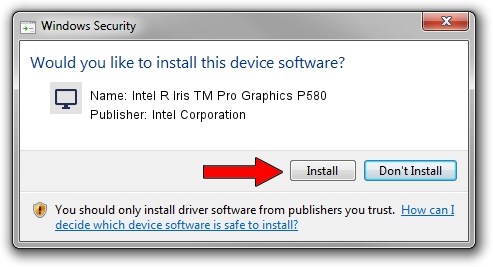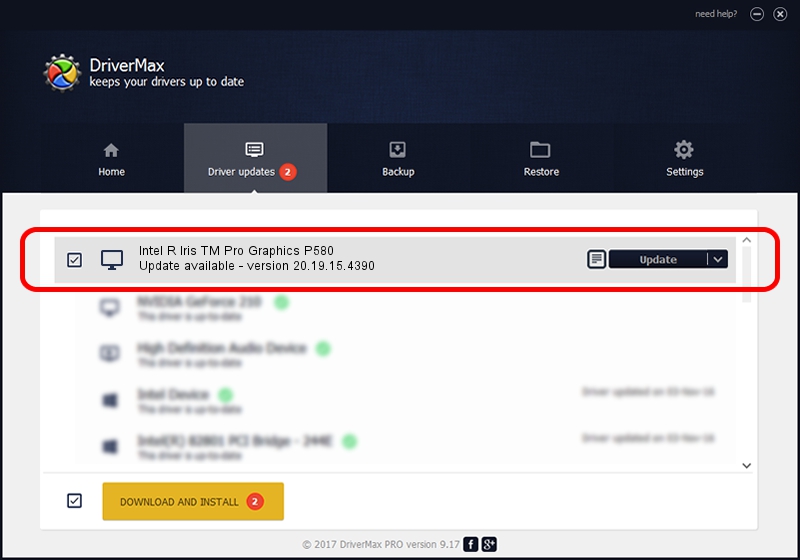Advertising seems to be blocked by your browser.
The ads help us provide this software and web site to you for free.
Please support our project by allowing our site to show ads.
Home /
Manufacturers /
Intel Corporation /
Intel R Iris TM Pro Graphics P580 /
PCI/VEN_8086&DEV_193D&SUBSYS_000A17AA /
20.19.15.4390 Feb 18, 2016
Download and install Intel Corporation Intel R Iris TM Pro Graphics P580 driver
Intel R Iris TM Pro Graphics P580 is a Display Adapters device. This Windows driver was developed by Intel Corporation. The hardware id of this driver is PCI/VEN_8086&DEV_193D&SUBSYS_000A17AA; this string has to match your hardware.
1. Intel Corporation Intel R Iris TM Pro Graphics P580 driver - how to install it manually
- Download the driver setup file for Intel Corporation Intel R Iris TM Pro Graphics P580 driver from the link below. This is the download link for the driver version 20.19.15.4390 dated 2016-02-18.
- Run the driver setup file from a Windows account with the highest privileges (rights). If your UAC (User Access Control) is running then you will have to confirm the installation of the driver and run the setup with administrative rights.
- Go through the driver installation wizard, which should be pretty easy to follow. The driver installation wizard will analyze your PC for compatible devices and will install the driver.
- Restart your computer and enjoy the new driver, as you can see it was quite smple.
Driver file size: 203044355 bytes (193.64 MB)
This driver was rated with an average of 4.6 stars by 31194 users.
This driver will work for the following versions of Windows:
- This driver works on Windows 7 64 bits
- This driver works on Windows 8.1 64 bits
- This driver works on Windows 10 64 bits
- This driver works on Windows 11 64 bits
2. How to use DriverMax to install Intel Corporation Intel R Iris TM Pro Graphics P580 driver
The most important advantage of using DriverMax is that it will install the driver for you in just a few seconds and it will keep each driver up to date, not just this one. How can you install a driver with DriverMax? Let's take a look!
- Open DriverMax and push on the yellow button that says ~SCAN FOR DRIVER UPDATES NOW~. Wait for DriverMax to analyze each driver on your computer.
- Take a look at the list of detected driver updates. Search the list until you locate the Intel Corporation Intel R Iris TM Pro Graphics P580 driver. Click the Update button.
- That's it, you installed your first driver!

Oct 30 2023 4:57PM / Written by Daniel Statescu for DriverMax
follow @DanielStatescu