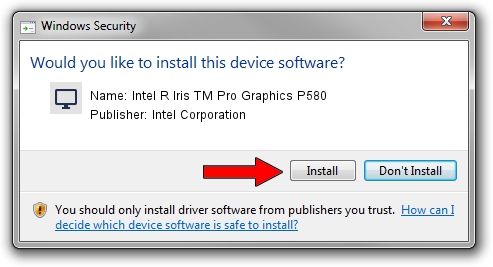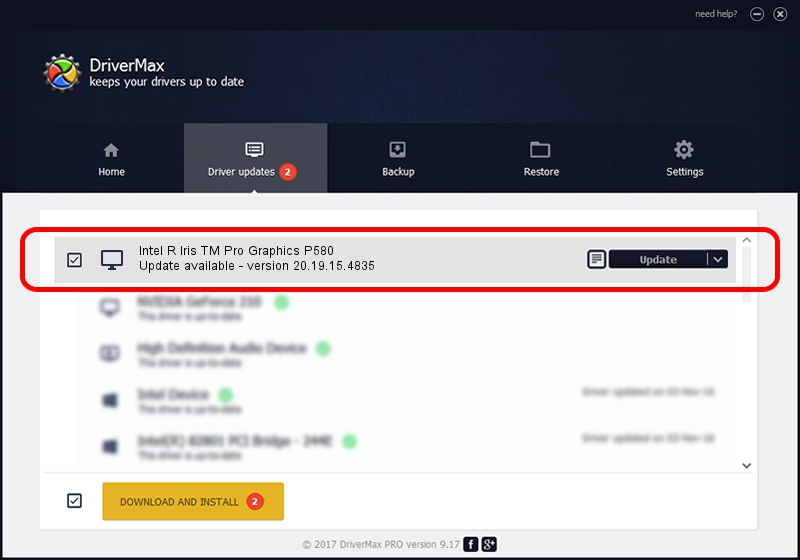Advertising seems to be blocked by your browser.
The ads help us provide this software and web site to you for free.
Please support our project by allowing our site to show ads.
Home /
Manufacturers /
Intel Corporation /
Intel R Iris TM Pro Graphics P580 /
PCI/VEN_8086&DEV_193D /
20.19.15.4835 Oct 16, 2017
Download and install Intel Corporation Intel R Iris TM Pro Graphics P580 driver
Intel R Iris TM Pro Graphics P580 is a Display Adapters hardware device. The Windows version of this driver was developed by Intel Corporation. PCI/VEN_8086&DEV_193D is the matching hardware id of this device.
1. Intel Corporation Intel R Iris TM Pro Graphics P580 - install the driver manually
- Download the setup file for Intel Corporation Intel R Iris TM Pro Graphics P580 driver from the location below. This download link is for the driver version 20.19.15.4835 released on 2017-10-16.
- Run the driver installation file from a Windows account with administrative rights. If your UAC (User Access Control) is enabled then you will have to confirm the installation of the driver and run the setup with administrative rights.
- Go through the driver setup wizard, which should be pretty straightforward. The driver setup wizard will scan your PC for compatible devices and will install the driver.
- Restart your PC and enjoy the new driver, as you can see it was quite smple.
The file size of this driver is 122060406 bytes (116.41 MB)
This driver was installed by many users and received an average rating of 4.1 stars out of 49901 votes.
This driver will work for the following versions of Windows:
- This driver works on Windows 7 32 bits
- This driver works on Windows 8 32 bits
- This driver works on Windows 8.1 32 bits
- This driver works on Windows 10 32 bits
- This driver works on Windows 11 32 bits
2. Installing the Intel Corporation Intel R Iris TM Pro Graphics P580 driver using DriverMax: the easy way
The advantage of using DriverMax is that it will setup the driver for you in the easiest possible way and it will keep each driver up to date, not just this one. How can you install a driver using DriverMax? Let's see!
- Start DriverMax and press on the yellow button named ~SCAN FOR DRIVER UPDATES NOW~. Wait for DriverMax to scan and analyze each driver on your PC.
- Take a look at the list of driver updates. Search the list until you locate the Intel Corporation Intel R Iris TM Pro Graphics P580 driver. Click on Update.
- Finished installing the driver!

Jun 5 2024 12:47PM / Written by Andreea Kartman for DriverMax
follow @DeeaKartman