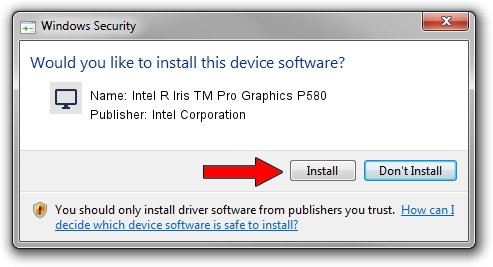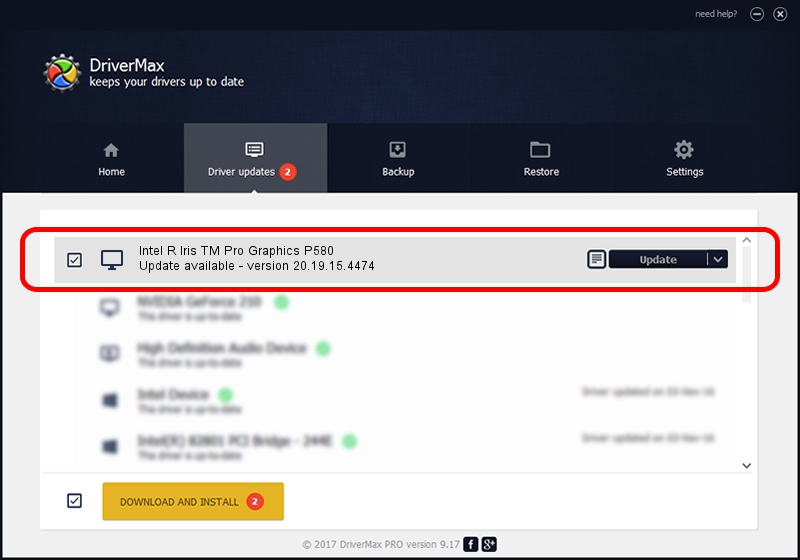Advertising seems to be blocked by your browser.
The ads help us provide this software and web site to you for free.
Please support our project by allowing our site to show ads.
Home /
Manufacturers /
Intel Corporation /
Intel R Iris TM Pro Graphics P580 /
PCI/VEN_8086&DEV_193D /
20.19.15.4474 Jun 13, 2016
Intel Corporation Intel R Iris TM Pro Graphics P580 driver download and installation
Intel R Iris TM Pro Graphics P580 is a Display Adapters device. This Windows driver was developed by Intel Corporation. PCI/VEN_8086&DEV_193D is the matching hardware id of this device.
1. How to manually install Intel Corporation Intel R Iris TM Pro Graphics P580 driver
- Download the driver setup file for Intel Corporation Intel R Iris TM Pro Graphics P580 driver from the location below. This download link is for the driver version 20.19.15.4474 dated 2016-06-13.
- Run the driver installation file from a Windows account with administrative rights. If your User Access Control (UAC) is running then you will have to confirm the installation of the driver and run the setup with administrative rights.
- Go through the driver setup wizard, which should be quite straightforward. The driver setup wizard will scan your PC for compatible devices and will install the driver.
- Shutdown and restart your PC and enjoy the updated driver, it is as simple as that.
Download size of the driver: 224538823 bytes (214.14 MB)
This driver received an average rating of 4.2 stars out of 39765 votes.
This driver is compatible with the following versions of Windows:
- This driver works on Windows 7 64 bits
- This driver works on Windows 8 64 bits
- This driver works on Windows 8.1 64 bits
- This driver works on Windows 10 64 bits
- This driver works on Windows 11 64 bits
2. The easy way: using DriverMax to install Intel Corporation Intel R Iris TM Pro Graphics P580 driver
The advantage of using DriverMax is that it will install the driver for you in the easiest possible way and it will keep each driver up to date. How easy can you install a driver using DriverMax? Let's take a look!
- Start DriverMax and press on the yellow button that says ~SCAN FOR DRIVER UPDATES NOW~. Wait for DriverMax to scan and analyze each driver on your PC.
- Take a look at the list of available driver updates. Scroll the list down until you locate the Intel Corporation Intel R Iris TM Pro Graphics P580 driver. Click on Update.
- Finished installing the driver!

May 9 2024 6:12AM / Written by Dan Armano for DriverMax
follow @danarm