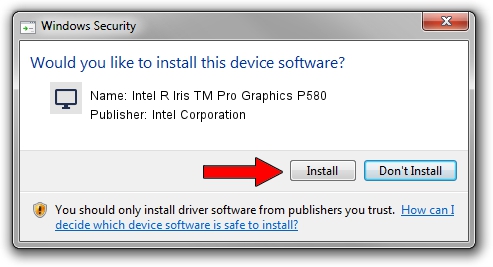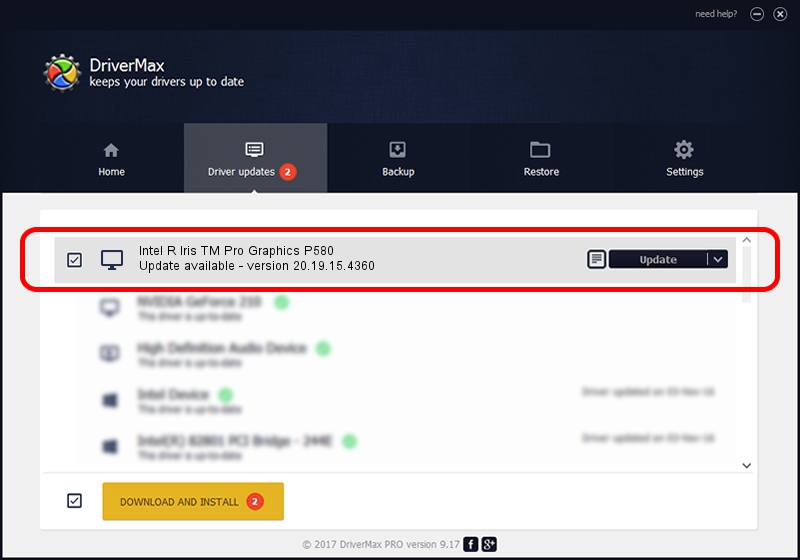Advertising seems to be blocked by your browser.
The ads help us provide this software and web site to you for free.
Please support our project by allowing our site to show ads.
Home /
Manufacturers /
Intel Corporation /
Intel R Iris TM Pro Graphics P580 /
PCI/VEN_8086&DEV_193D /
20.19.15.4360 Dec 21, 2015
Driver for Intel Corporation Intel R Iris TM Pro Graphics P580 - downloading and installing it
Intel R Iris TM Pro Graphics P580 is a Display Adapters hardware device. This driver was developed by Intel Corporation. In order to make sure you are downloading the exact right driver the hardware id is PCI/VEN_8086&DEV_193D.
1. Install Intel Corporation Intel R Iris TM Pro Graphics P580 driver manually
- Download the driver setup file for Intel Corporation Intel R Iris TM Pro Graphics P580 driver from the link below. This download link is for the driver version 20.19.15.4360 dated 2015-12-21.
- Run the driver setup file from a Windows account with administrative rights. If your User Access Control Service (UAC) is enabled then you will have to accept of the driver and run the setup with administrative rights.
- Follow the driver setup wizard, which should be quite straightforward. The driver setup wizard will analyze your PC for compatible devices and will install the driver.
- Restart your PC and enjoy the fresh driver, it is as simple as that.
The file size of this driver is 199240751 bytes (190.01 MB)
This driver was rated with an average of 4 stars by 49379 users.
This driver is fully compatible with the following versions of Windows:
- This driver works on Windows 7 64 bits
- This driver works on Windows 8 64 bits
- This driver works on Windows 8.1 64 bits
- This driver works on Windows 10 64 bits
- This driver works on Windows 11 64 bits
2. Using DriverMax to install Intel Corporation Intel R Iris TM Pro Graphics P580 driver
The advantage of using DriverMax is that it will setup the driver for you in just a few seconds and it will keep each driver up to date. How can you install a driver using DriverMax? Let's follow a few steps!
- Start DriverMax and click on the yellow button named ~SCAN FOR DRIVER UPDATES NOW~. Wait for DriverMax to analyze each driver on your PC.
- Take a look at the list of detected driver updates. Scroll the list down until you locate the Intel Corporation Intel R Iris TM Pro Graphics P580 driver. Click on Update.
- Finished installing the driver!

Feb 10 2024 5:06AM / Written by Dan Armano for DriverMax
follow @danarm