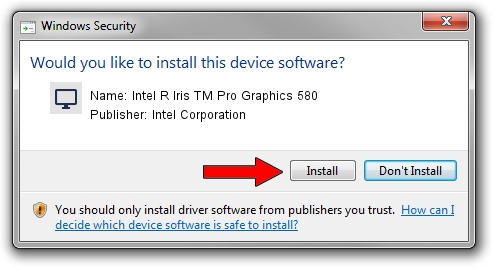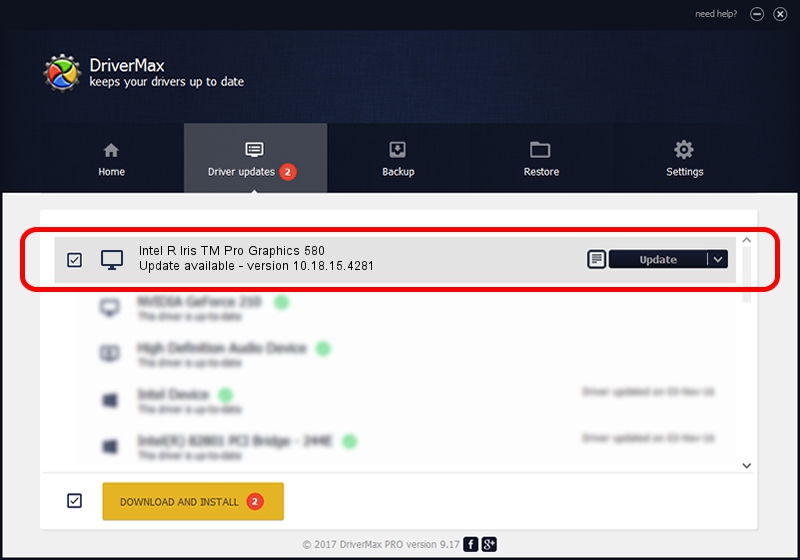Advertising seems to be blocked by your browser.
The ads help us provide this software and web site to you for free.
Please support our project by allowing our site to show ads.
Home /
Manufacturers /
Intel Corporation /
Intel R Iris TM Pro Graphics 580 /
PCI/VEN_8086&DEV_193B&SUBSYS_11301043 /
10.18.15.4281 Aug 31, 2015
Download and install Intel Corporation Intel R Iris TM Pro Graphics 580 driver
Intel R Iris TM Pro Graphics 580 is a Display Adapters hardware device. This driver was developed by Intel Corporation. The hardware id of this driver is PCI/VEN_8086&DEV_193B&SUBSYS_11301043; this string has to match your hardware.
1. Manually install Intel Corporation Intel R Iris TM Pro Graphics 580 driver
- Download the driver setup file for Intel Corporation Intel R Iris TM Pro Graphics 580 driver from the link below. This is the download link for the driver version 10.18.15.4281 released on 2015-08-31.
- Run the driver installation file from a Windows account with the highest privileges (rights). If your User Access Control Service (UAC) is enabled then you will have to confirm the installation of the driver and run the setup with administrative rights.
- Go through the driver installation wizard, which should be quite easy to follow. The driver installation wizard will scan your PC for compatible devices and will install the driver.
- Shutdown and restart your computer and enjoy the fresh driver, as you can see it was quite smple.
Driver file size: 200173021 bytes (190.90 MB)
This driver was installed by many users and received an average rating of 5 stars out of 46403 votes.
This driver is fully compatible with the following versions of Windows:
- This driver works on Windows 7 64 bits
- This driver works on Windows 8 64 bits
- This driver works on Windows 8.1 64 bits
- This driver works on Windows 10 64 bits
- This driver works on Windows 11 64 bits
2. The easy way: using DriverMax to install Intel Corporation Intel R Iris TM Pro Graphics 580 driver
The most important advantage of using DriverMax is that it will install the driver for you in the easiest possible way and it will keep each driver up to date, not just this one. How can you install a driver using DriverMax? Let's follow a few steps!
- Start DriverMax and press on the yellow button that says ~SCAN FOR DRIVER UPDATES NOW~. Wait for DriverMax to analyze each driver on your PC.
- Take a look at the list of available driver updates. Scroll the list down until you find the Intel Corporation Intel R Iris TM Pro Graphics 580 driver. Click the Update button.
- That's all, the driver is now installed!

Dec 17 2023 4:03AM / Written by Daniel Statescu for DriverMax
follow @DanielStatescu