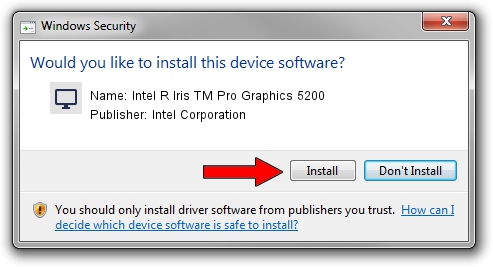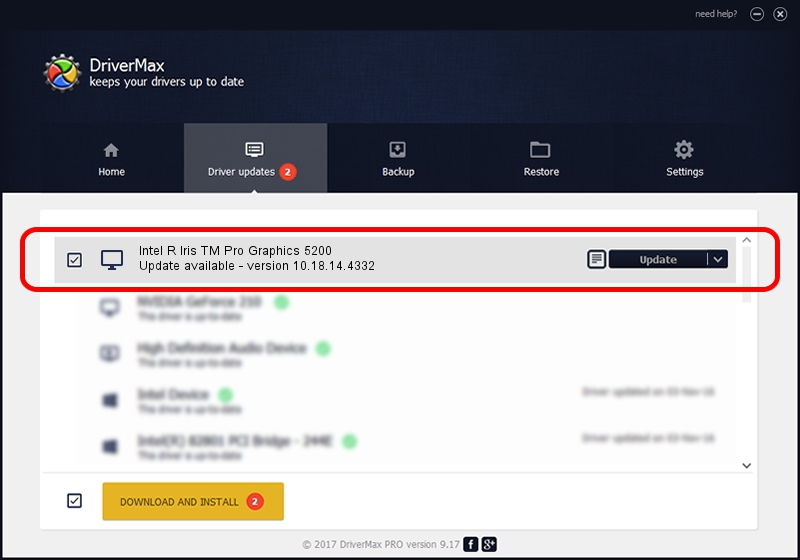Advertising seems to be blocked by your browser.
The ads help us provide this software and web site to you for free.
Please support our project by allowing our site to show ads.
Home /
Manufacturers /
Intel Corporation /
Intel R Iris TM Pro Graphics 5200 /
PCI/VEN_8086&DEV_0D26&SUBSYS_1942103C /
10.18.14.4332 Nov 20, 2015
Intel Corporation Intel R Iris TM Pro Graphics 5200 how to download and install the driver
Intel R Iris TM Pro Graphics 5200 is a Display Adapters hardware device. The developer of this driver was Intel Corporation. The hardware id of this driver is PCI/VEN_8086&DEV_0D26&SUBSYS_1942103C.
1. Intel Corporation Intel R Iris TM Pro Graphics 5200 driver - how to install it manually
- You can download from the link below the driver installer file for the Intel Corporation Intel R Iris TM Pro Graphics 5200 driver. The archive contains version 10.18.14.4332 dated 2015-11-20 of the driver.
- Run the driver installer file from a user account with administrative rights. If your User Access Control Service (UAC) is enabled please confirm the installation of the driver and run the setup with administrative rights.
- Follow the driver installation wizard, which will guide you; it should be quite easy to follow. The driver installation wizard will scan your computer and will install the right driver.
- When the operation finishes restart your computer in order to use the updated driver. It is as simple as that to install a Windows driver!
Driver file size: 133617162 bytes (127.43 MB)
This driver was rated with an average of 4.5 stars by 15338 users.
This driver was released for the following versions of Windows:
- This driver works on Windows 7 64 bits
- This driver works on Windows 8 64 bits
- This driver works on Windows 8.1 64 bits
- This driver works on Windows 10 64 bits
- This driver works on Windows 11 64 bits
2. How to use DriverMax to install Intel Corporation Intel R Iris TM Pro Graphics 5200 driver
The most important advantage of using DriverMax is that it will setup the driver for you in the easiest possible way and it will keep each driver up to date. How can you install a driver with DriverMax? Let's follow a few steps!
- Start DriverMax and click on the yellow button that says ~SCAN FOR DRIVER UPDATES NOW~. Wait for DriverMax to scan and analyze each driver on your PC.
- Take a look at the list of driver updates. Search the list until you locate the Intel Corporation Intel R Iris TM Pro Graphics 5200 driver. Click on Update.
- That's it, you installed your first driver!

Dec 11 2023 5:30PM / Written by Dan Armano for DriverMax
follow @danarm