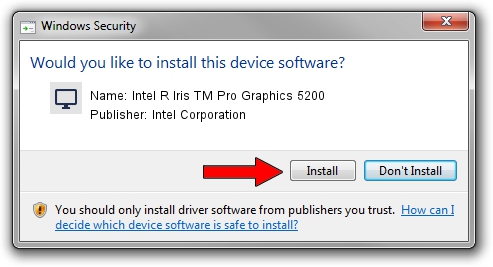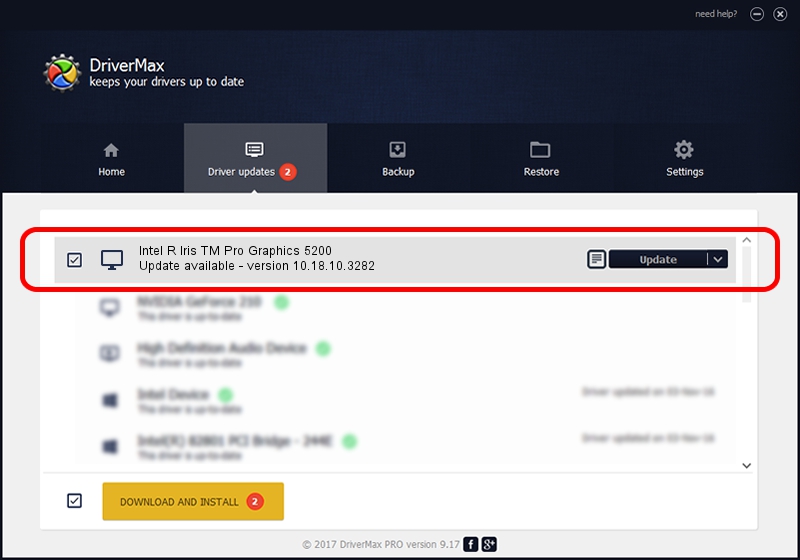Advertising seems to be blocked by your browser.
The ads help us provide this software and web site to you for free.
Please support our project by allowing our site to show ads.
Home /
Manufacturers /
Intel Corporation /
Intel R Iris TM Pro Graphics 5200 /
PCI/VEN_8086&DEV_0D26&SUBSYS_17BA10CF /
10.18.10.3282 Aug 26, 2013
Intel Corporation Intel R Iris TM Pro Graphics 5200 how to download and install the driver
Intel R Iris TM Pro Graphics 5200 is a Display Adapters hardware device. This Windows driver was developed by Intel Corporation. In order to make sure you are downloading the exact right driver the hardware id is PCI/VEN_8086&DEV_0D26&SUBSYS_17BA10CF.
1. How to manually install Intel Corporation Intel R Iris TM Pro Graphics 5200 driver
- Download the driver setup file for Intel Corporation Intel R Iris TM Pro Graphics 5200 driver from the link below. This download link is for the driver version 10.18.10.3282 dated 2013-08-26.
- Start the driver installation file from a Windows account with the highest privileges (rights). If your UAC (User Access Control) is running then you will have to confirm the installation of the driver and run the setup with administrative rights.
- Go through the driver installation wizard, which should be quite straightforward. The driver installation wizard will analyze your PC for compatible devices and will install the driver.
- Restart your computer and enjoy the new driver, as you can see it was quite smple.
File size of the driver: 150048581 bytes (143.10 MB)
This driver was rated with an average of 4.3 stars by 33544 users.
This driver was released for the following versions of Windows:
- This driver works on Windows 7 64 bits
- This driver works on Windows 8 64 bits
- This driver works on Windows 8.1 64 bits
- This driver works on Windows 10 64 bits
- This driver works on Windows 11 64 bits
2. The easy way: using DriverMax to install Intel Corporation Intel R Iris TM Pro Graphics 5200 driver
The advantage of using DriverMax is that it will setup the driver for you in just a few seconds and it will keep each driver up to date. How can you install a driver using DriverMax? Let's see!
- Open DriverMax and press on the yellow button named ~SCAN FOR DRIVER UPDATES NOW~. Wait for DriverMax to analyze each driver on your computer.
- Take a look at the list of detected driver updates. Scroll the list down until you find the Intel Corporation Intel R Iris TM Pro Graphics 5200 driver. Click on Update.
- That's it, you installed your first driver!

Aug 5 2016 9:34AM / Written by Daniel Statescu for DriverMax
follow @DanielStatescu