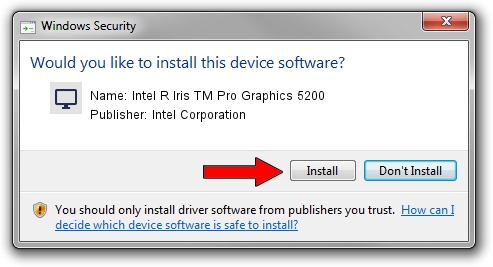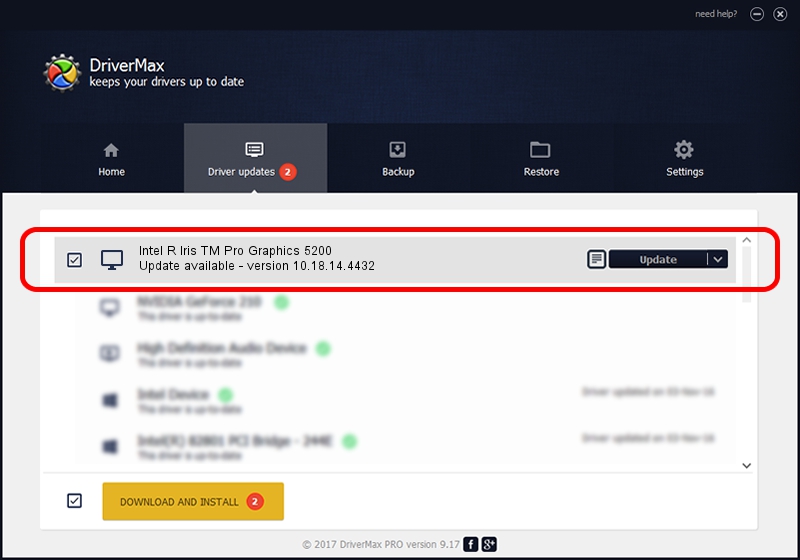Advertising seems to be blocked by your browser.
The ads help us provide this software and web site to you for free.
Please support our project by allowing our site to show ads.
Home /
Manufacturers /
Intel Corporation /
Intel R Iris TM Pro Graphics 5200 /
PCI/VEN_8086&DEV_0D26&SUBSYS_06F11028 /
10.18.14.4432 Apr 08, 2016
Driver for Intel Corporation Intel R Iris TM Pro Graphics 5200 - downloading and installing it
Intel R Iris TM Pro Graphics 5200 is a Display Adapters hardware device. This Windows driver was developed by Intel Corporation. In order to make sure you are downloading the exact right driver the hardware id is PCI/VEN_8086&DEV_0D26&SUBSYS_06F11028.
1. How to manually install Intel Corporation Intel R Iris TM Pro Graphics 5200 driver
- You can download from the link below the driver installer file for the Intel Corporation Intel R Iris TM Pro Graphics 5200 driver. The archive contains version 10.18.14.4432 dated 2016-04-08 of the driver.
- Start the driver installer file from a user account with administrative rights. If your User Access Control Service (UAC) is enabled please confirm the installation of the driver and run the setup with administrative rights.
- Go through the driver setup wizard, which will guide you; it should be pretty easy to follow. The driver setup wizard will analyze your PC and will install the right driver.
- When the operation finishes shutdown and restart your computer in order to use the updated driver. It is as simple as that to install a Windows driver!
Driver file size: 71304416 bytes (68.00 MB)
This driver was installed by many users and received an average rating of 5 stars out of 20544 votes.
This driver is fully compatible with the following versions of Windows:
- This driver works on Windows 7 32 bits
- This driver works on Windows 8 32 bits
- This driver works on Windows 8.1 32 bits
- This driver works on Windows 10 32 bits
- This driver works on Windows 11 32 bits
2. Installing the Intel Corporation Intel R Iris TM Pro Graphics 5200 driver using DriverMax: the easy way
The most important advantage of using DriverMax is that it will setup the driver for you in just a few seconds and it will keep each driver up to date. How can you install a driver with DriverMax? Let's see!
- Start DriverMax and push on the yellow button that says ~SCAN FOR DRIVER UPDATES NOW~. Wait for DriverMax to scan and analyze each driver on your PC.
- Take a look at the list of detected driver updates. Scroll the list down until you find the Intel Corporation Intel R Iris TM Pro Graphics 5200 driver. Click the Update button.
- That's all, the driver is now installed!

May 20 2024 10:43AM / Written by Andreea Kartman for DriverMax
follow @DeeaKartman