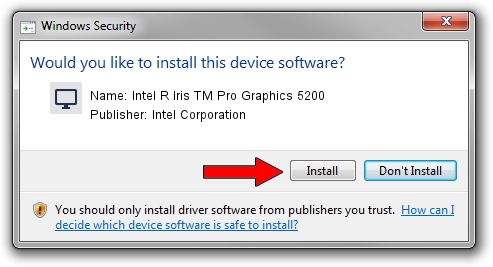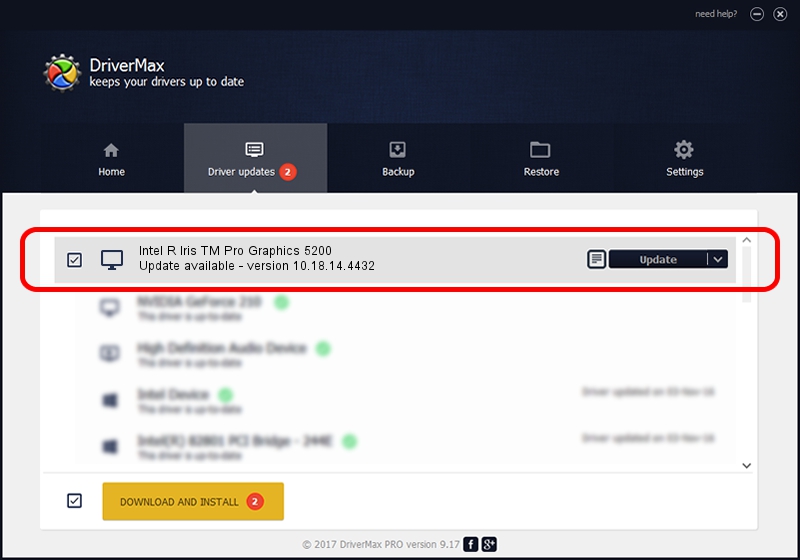Advertising seems to be blocked by your browser.
The ads help us provide this software and web site to you for free.
Please support our project by allowing our site to show ads.
Home /
Manufacturers /
Intel Corporation /
Intel R Iris TM Pro Graphics 5200 /
PCI/VEN_8086&DEV_0D22&SUBSYS_06681028 /
10.18.14.4432 Apr 08, 2016
Download and install Intel Corporation Intel R Iris TM Pro Graphics 5200 driver
Intel R Iris TM Pro Graphics 5200 is a Display Adapters hardware device. This driver was developed by Intel Corporation. In order to make sure you are downloading the exact right driver the hardware id is PCI/VEN_8086&DEV_0D22&SUBSYS_06681028.
1. How to manually install Intel Corporation Intel R Iris TM Pro Graphics 5200 driver
- Download the setup file for Intel Corporation Intel R Iris TM Pro Graphics 5200 driver from the link below. This is the download link for the driver version 10.18.14.4432 dated 2016-04-08.
- Start the driver installation file from a Windows account with the highest privileges (rights). If your User Access Control Service (UAC) is running then you will have to confirm the installation of the driver and run the setup with administrative rights.
- Go through the driver setup wizard, which should be quite easy to follow. The driver setup wizard will scan your PC for compatible devices and will install the driver.
- Restart your computer and enjoy the updated driver, it is as simple as that.
The file size of this driver is 71304416 bytes (68.00 MB)
This driver was installed by many users and received an average rating of 4.8 stars out of 20900 votes.
This driver will work for the following versions of Windows:
- This driver works on Windows 7 32 bits
- This driver works on Windows 8 32 bits
- This driver works on Windows 8.1 32 bits
- This driver works on Windows 10 32 bits
- This driver works on Windows 11 32 bits
2. Installing the Intel Corporation Intel R Iris TM Pro Graphics 5200 driver using DriverMax: the easy way
The most important advantage of using DriverMax is that it will setup the driver for you in the easiest possible way and it will keep each driver up to date. How can you install a driver using DriverMax? Let's follow a few steps!
- Start DriverMax and press on the yellow button that says ~SCAN FOR DRIVER UPDATES NOW~. Wait for DriverMax to analyze each driver on your PC.
- Take a look at the list of driver updates. Search the list until you find the Intel Corporation Intel R Iris TM Pro Graphics 5200 driver. Click on Update.
- That's all, the driver is now installed!

May 20 2024 10:38AM / Written by Daniel Statescu for DriverMax
follow @DanielStatescu