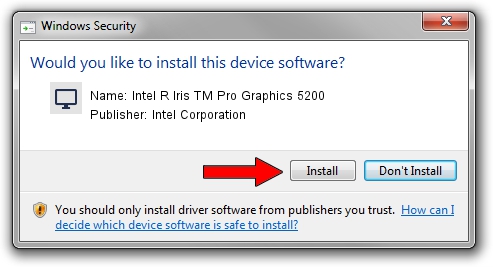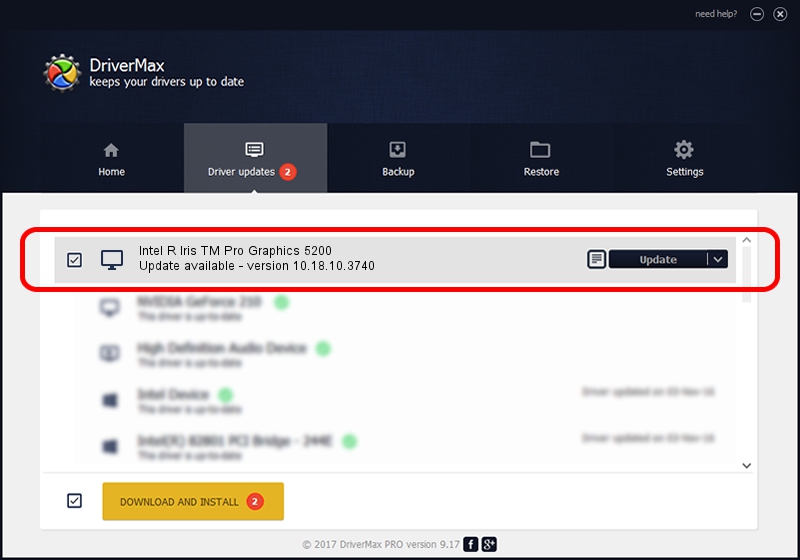Advertising seems to be blocked by your browser.
The ads help us provide this software and web site to you for free.
Please support our project by allowing our site to show ads.
Home /
Manufacturers /
Intel Corporation /
Intel R Iris TM Pro Graphics 5200 /
PCI/VEN_8086&DEV_0D22&SUBSYS_05C11028 /
10.18.10.3740 Jul 04, 2014
Intel Corporation Intel R Iris TM Pro Graphics 5200 how to download and install the driver
Intel R Iris TM Pro Graphics 5200 is a Display Adapters device. This driver was developed by Intel Corporation. In order to make sure you are downloading the exact right driver the hardware id is PCI/VEN_8086&DEV_0D22&SUBSYS_05C11028.
1. How to manually install Intel Corporation Intel R Iris TM Pro Graphics 5200 driver
- Download the driver setup file for Intel Corporation Intel R Iris TM Pro Graphics 5200 driver from the location below. This download link is for the driver version 10.18.10.3740 dated 2014-07-04.
- Run the driver installation file from a Windows account with administrative rights. If your User Access Control (UAC) is running then you will have to confirm the installation of the driver and run the setup with administrative rights.
- Follow the driver setup wizard, which should be pretty straightforward. The driver setup wizard will scan your PC for compatible devices and will install the driver.
- Shutdown and restart your computer and enjoy the updated driver, as you can see it was quite smple.
File size of the driver: 128680814 bytes (122.72 MB)
This driver received an average rating of 4.1 stars out of 36566 votes.
This driver is compatible with the following versions of Windows:
- This driver works on Windows 7 64 bits
- This driver works on Windows 8 64 bits
- This driver works on Windows 8.1 64 bits
- This driver works on Windows 10 64 bits
- This driver works on Windows 11 64 bits
2. Installing the Intel Corporation Intel R Iris TM Pro Graphics 5200 driver using DriverMax: the easy way
The advantage of using DriverMax is that it will install the driver for you in the easiest possible way and it will keep each driver up to date. How can you install a driver using DriverMax? Let's take a look!
- Start DriverMax and click on the yellow button that says ~SCAN FOR DRIVER UPDATES NOW~. Wait for DriverMax to analyze each driver on your computer.
- Take a look at the list of available driver updates. Search the list until you find the Intel Corporation Intel R Iris TM Pro Graphics 5200 driver. Click on Update.
- That's all, the driver is now installed!

Jun 25 2016 3:43PM / Written by Daniel Statescu for DriverMax
follow @DanielStatescu