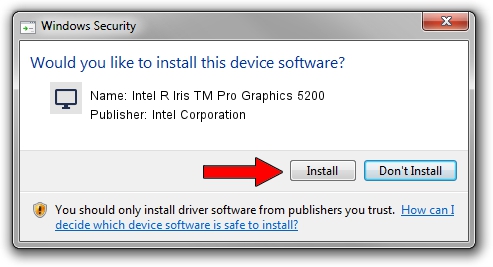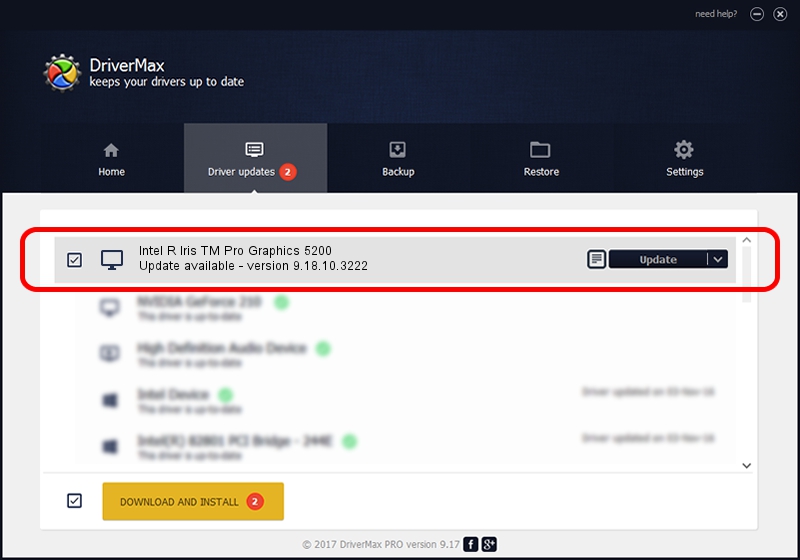Advertising seems to be blocked by your browser.
The ads help us provide this software and web site to you for free.
Please support our project by allowing our site to show ads.
Home /
Manufacturers /
Intel Corporation /
Intel R Iris TM Pro Graphics 5200 /
PCI/VEN_8086&DEV_0D22 /
9.18.10.3222 Jun 24, 2013
Intel Corporation Intel R Iris TM Pro Graphics 5200 how to download and install the driver
Intel R Iris TM Pro Graphics 5200 is a Display Adapters device. This driver was developed by Intel Corporation. The hardware id of this driver is PCI/VEN_8086&DEV_0D22.
1. Install Intel Corporation Intel R Iris TM Pro Graphics 5200 driver manually
- You can download from the link below the driver installer file for the Intel Corporation Intel R Iris TM Pro Graphics 5200 driver. The archive contains version 9.18.10.3222 dated 2013-06-24 of the driver.
- Start the driver installer file from a user account with administrative rights. If your User Access Control Service (UAC) is started please accept of the driver and run the setup with administrative rights.
- Follow the driver installation wizard, which will guide you; it should be pretty easy to follow. The driver installation wizard will analyze your PC and will install the right driver.
- When the operation finishes shutdown and restart your computer in order to use the updated driver. As you can see it was quite smple to install a Windows driver!
The file size of this driver is 79395172 bytes (75.72 MB)
This driver was installed by many users and received an average rating of 4.2 stars out of 66560 votes.
This driver will work for the following versions of Windows:
- This driver works on Windows 7 32 bits
- This driver works on Windows 8 32 bits
- This driver works on Windows 8.1 32 bits
- This driver works on Windows 10 32 bits
- This driver works on Windows 11 32 bits
2. How to use DriverMax to install Intel Corporation Intel R Iris TM Pro Graphics 5200 driver
The most important advantage of using DriverMax is that it will install the driver for you in the easiest possible way and it will keep each driver up to date. How can you install a driver with DriverMax? Let's follow a few steps!
- Start DriverMax and press on the yellow button named ~SCAN FOR DRIVER UPDATES NOW~. Wait for DriverMax to scan and analyze each driver on your PC.
- Take a look at the list of available driver updates. Search the list until you locate the Intel Corporation Intel R Iris TM Pro Graphics 5200 driver. Click on Update.
- That's all, the driver is now installed!

Jul 24 2016 10:29AM / Written by Andreea Kartman for DriverMax
follow @DeeaKartman