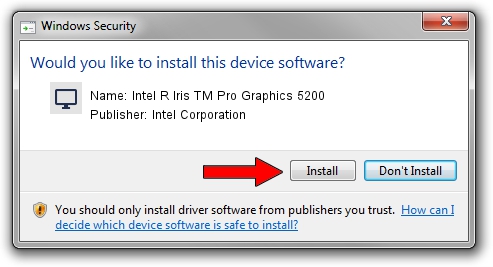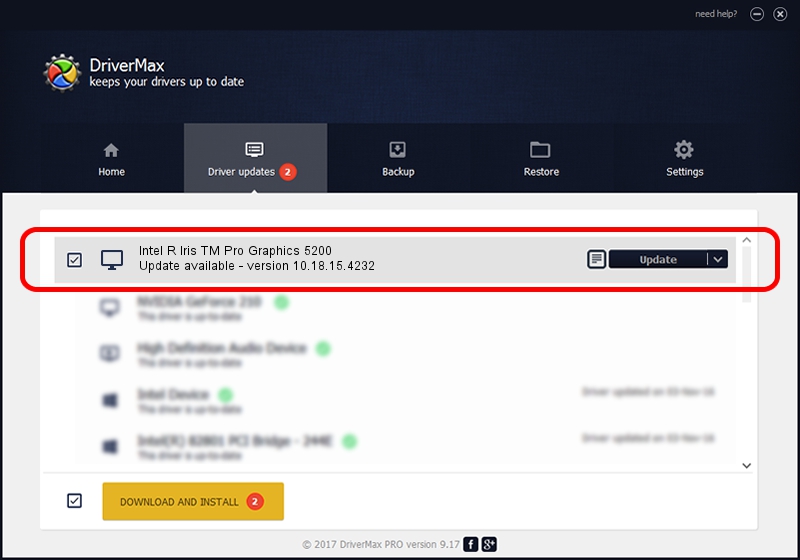Advertising seems to be blocked by your browser.
The ads help us provide this software and web site to you for free.
Please support our project by allowing our site to show ads.
Home /
Manufacturers /
Intel Corporation /
Intel R Iris TM Pro Graphics 5200 /
PCI/VEN_8086&DEV_0D22 /
10.18.15.4232 Jun 03, 2015
Intel Corporation Intel R Iris TM Pro Graphics 5200 driver download and installation
Intel R Iris TM Pro Graphics 5200 is a Display Adapters device. The developer of this driver was Intel Corporation. In order to make sure you are downloading the exact right driver the hardware id is PCI/VEN_8086&DEV_0D22.
1. Intel Corporation Intel R Iris TM Pro Graphics 5200 - install the driver manually
- Download the setup file for Intel Corporation Intel R Iris TM Pro Graphics 5200 driver from the location below. This is the download link for the driver version 10.18.15.4232 released on 2015-06-03.
- Run the driver setup file from a Windows account with the highest privileges (rights). If your User Access Control Service (UAC) is enabled then you will have to accept of the driver and run the setup with administrative rights.
- Go through the driver installation wizard, which should be pretty easy to follow. The driver installation wizard will scan your PC for compatible devices and will install the driver.
- Restart your PC and enjoy the new driver, it is as simple as that.
Driver rating 3.7 stars out of 23870 votes.
2. How to install Intel Corporation Intel R Iris TM Pro Graphics 5200 driver using DriverMax
The most important advantage of using DriverMax is that it will setup the driver for you in the easiest possible way and it will keep each driver up to date, not just this one. How easy can you install a driver using DriverMax? Let's follow a few steps!
- Open DriverMax and press on the yellow button that says ~SCAN FOR DRIVER UPDATES NOW~. Wait for DriverMax to analyze each driver on your computer.
- Take a look at the list of driver updates. Search the list until you find the Intel Corporation Intel R Iris TM Pro Graphics 5200 driver. Click the Update button.
- Finished installing the driver!