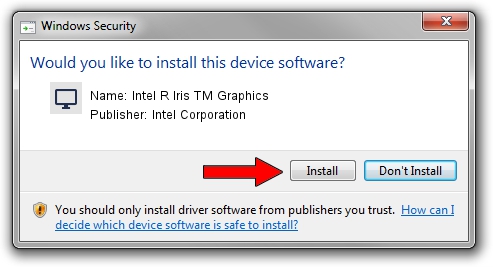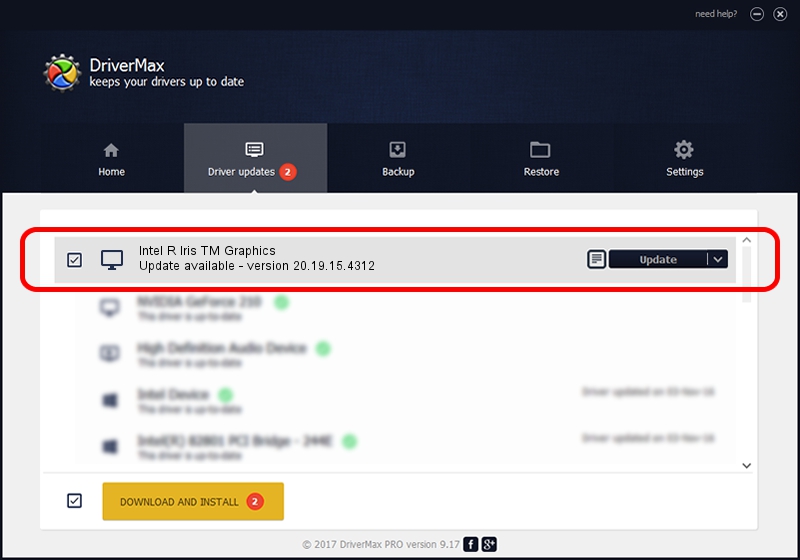Advertising seems to be blocked by your browser.
The ads help us provide this software and web site to you for free.
Please support our project by allowing our site to show ads.
Home /
Manufacturers /
Intel Corporation /
Intel R Iris TM Graphics /
PCI/VEN_8086&DEV_192B&SUBSYS_2B47103C /
20.19.15.4312 Oct 28, 2015
Intel Corporation Intel R Iris TM Graphics how to download and install the driver
Intel R Iris TM Graphics is a Display Adapters device. This driver was developed by Intel Corporation. The hardware id of this driver is PCI/VEN_8086&DEV_192B&SUBSYS_2B47103C; this string has to match your hardware.
1. How to manually install Intel Corporation Intel R Iris TM Graphics driver
- Download the setup file for Intel Corporation Intel R Iris TM Graphics driver from the link below. This download link is for the driver version 20.19.15.4312 dated 2015-10-28.
- Start the driver setup file from a Windows account with the highest privileges (rights). If your User Access Control (UAC) is enabled then you will have to accept of the driver and run the setup with administrative rights.
- Follow the driver installation wizard, which should be pretty straightforward. The driver installation wizard will scan your PC for compatible devices and will install the driver.
- Restart your PC and enjoy the new driver, as you can see it was quite smple.
Driver file size: 192282307 bytes (183.37 MB)
This driver received an average rating of 4 stars out of 14979 votes.
This driver is compatible with the following versions of Windows:
- This driver works on Windows 7 64 bits
- This driver works on Windows 10 64 bits
- This driver works on Windows 11 64 bits
2. How to use DriverMax to install Intel Corporation Intel R Iris TM Graphics driver
The advantage of using DriverMax is that it will install the driver for you in just a few seconds and it will keep each driver up to date. How easy can you install a driver with DriverMax? Let's take a look!
- Start DriverMax and push on the yellow button named ~SCAN FOR DRIVER UPDATES NOW~. Wait for DriverMax to analyze each driver on your computer.
- Take a look at the list of available driver updates. Search the list until you find the Intel Corporation Intel R Iris TM Graphics driver. Click on Update.
- That's all, the driver is now installed!

Mar 3 2024 12:13PM / Written by Andreea Kartman for DriverMax
follow @DeeaKartman