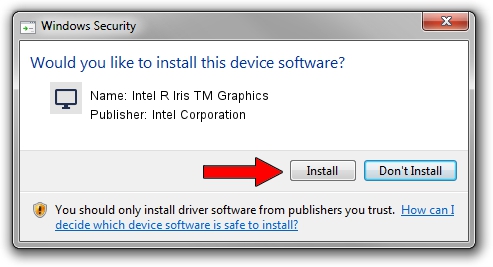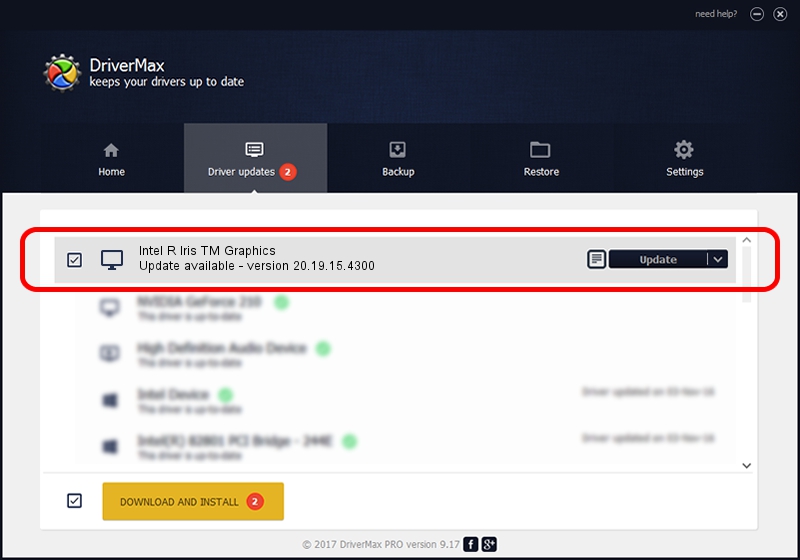Advertising seems to be blocked by your browser.
The ads help us provide this software and web site to you for free.
Please support our project by allowing our site to show ads.
Home /
Manufacturers /
Intel Corporation /
Intel R Iris TM Graphics /
PCI/VEN_8086&DEV_192B&SUBSYS_1D3D1043 /
20.19.15.4300 Oct 01, 2015
Intel Corporation Intel R Iris TM Graphics driver download and installation
Intel R Iris TM Graphics is a Display Adapters hardware device. This driver was developed by Intel Corporation. The hardware id of this driver is PCI/VEN_8086&DEV_192B&SUBSYS_1D3D1043; this string has to match your hardware.
1. Install Intel Corporation Intel R Iris TM Graphics driver manually
- Download the setup file for Intel Corporation Intel R Iris TM Graphics driver from the link below. This download link is for the driver version 20.19.15.4300 released on 2015-10-01.
- Start the driver setup file from a Windows account with the highest privileges (rights). If your User Access Control (UAC) is started then you will have to confirm the installation of the driver and run the setup with administrative rights.
- Follow the driver setup wizard, which should be pretty straightforward. The driver setup wizard will scan your PC for compatible devices and will install the driver.
- Restart your computer and enjoy the new driver, it is as simple as that.
Driver file size: 199180021 bytes (189.95 MB)
This driver was installed by many users and received an average rating of 4 stars out of 74630 votes.
This driver was released for the following versions of Windows:
- This driver works on Windows 7 64 bits
- This driver works on Windows 8 64 bits
- This driver works on Windows 8.1 64 bits
- This driver works on Windows 10 64 bits
- This driver works on Windows 11 64 bits
2. Using DriverMax to install Intel Corporation Intel R Iris TM Graphics driver
The most important advantage of using DriverMax is that it will install the driver for you in the easiest possible way and it will keep each driver up to date. How easy can you install a driver with DriverMax? Let's follow a few steps!
- Start DriverMax and press on the yellow button named ~SCAN FOR DRIVER UPDATES NOW~. Wait for DriverMax to scan and analyze each driver on your computer.
- Take a look at the list of detected driver updates. Scroll the list down until you find the Intel Corporation Intel R Iris TM Graphics driver. Click on Update.
- That's all, the driver is now installed!