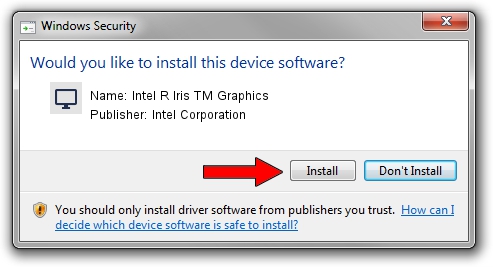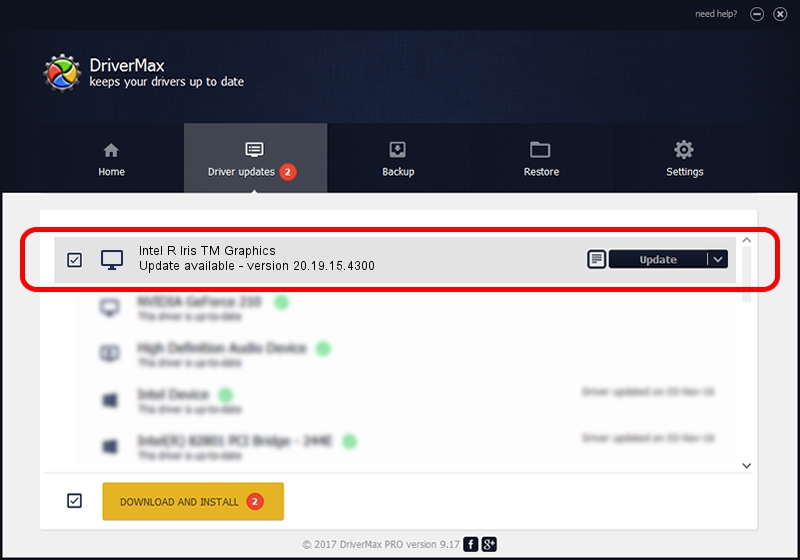Advertising seems to be blocked by your browser.
The ads help us provide this software and web site to you for free.
Please support our project by allowing our site to show ads.
Home /
Manufacturers /
Intel Corporation /
Intel R Iris TM Graphics /
PCI/VEN_8086&DEV_192B&SUBSYS_105B1025 /
20.19.15.4300 Oct 01, 2015
Intel Corporation Intel R Iris TM Graphics driver download and installation
Intel R Iris TM Graphics is a Display Adapters hardware device. This Windows driver was developed by Intel Corporation. The hardware id of this driver is PCI/VEN_8086&DEV_192B&SUBSYS_105B1025; this string has to match your hardware.
1. How to manually install Intel Corporation Intel R Iris TM Graphics driver
- You can download from the link below the driver installer file for the Intel Corporation Intel R Iris TM Graphics driver. The archive contains version 20.19.15.4300 released on 2015-10-01 of the driver.
- Run the driver installer file from a user account with administrative rights. If your UAC (User Access Control) is running please confirm the installation of the driver and run the setup with administrative rights.
- Go through the driver setup wizard, which will guide you; it should be quite easy to follow. The driver setup wizard will scan your PC and will install the right driver.
- When the operation finishes shutdown and restart your computer in order to use the updated driver. It is as simple as that to install a Windows driver!
Download size of the driver: 194095279 bytes (185.10 MB)
This driver received an average rating of 5 stars out of 27215 votes.
This driver is compatible with the following versions of Windows:
- This driver works on Windows 7 64 bits
- This driver works on Windows 8.1 64 bits
- This driver works on Windows 10 64 bits
- This driver works on Windows 11 64 bits
2. The easy way: using DriverMax to install Intel Corporation Intel R Iris TM Graphics driver
The advantage of using DriverMax is that it will install the driver for you in just a few seconds and it will keep each driver up to date. How can you install a driver with DriverMax? Let's take a look!
- Start DriverMax and press on the yellow button named ~SCAN FOR DRIVER UPDATES NOW~. Wait for DriverMax to scan and analyze each driver on your computer.
- Take a look at the list of detected driver updates. Scroll the list down until you find the Intel Corporation Intel R Iris TM Graphics driver. Click on Update.
- That's all, the driver is now installed!

Dec 16 2023 9:29PM / Written by Daniel Statescu for DriverMax
follow @DanielStatescu