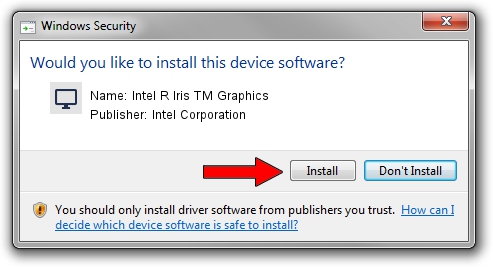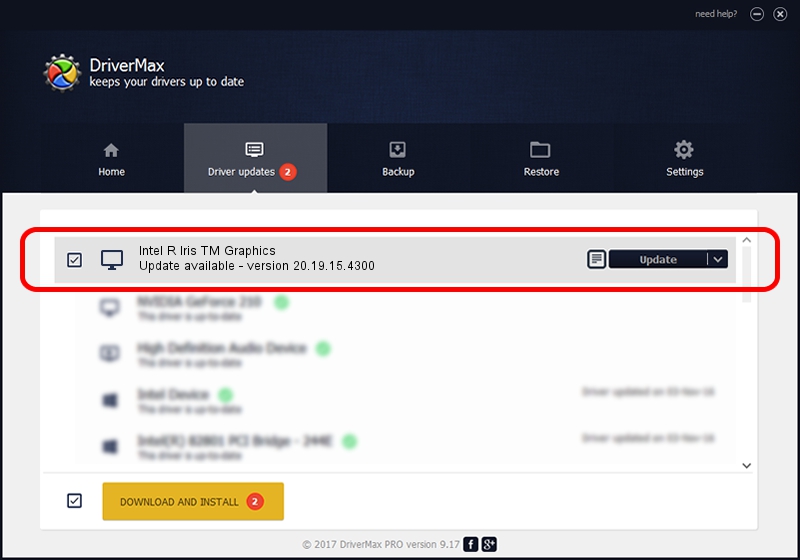Advertising seems to be blocked by your browser.
The ads help us provide this software and web site to you for free.
Please support our project by allowing our site to show ads.
Home /
Manufacturers /
Intel Corporation /
Intel R Iris TM Graphics /
PCI/VEN_8086&DEV_192B&SUBSYS_10301025 /
20.19.15.4300 Oct 01, 2015
Driver for Intel Corporation Intel R Iris TM Graphics - downloading and installing it
Intel R Iris TM Graphics is a Display Adapters hardware device. This Windows driver was developed by Intel Corporation. The hardware id of this driver is PCI/VEN_8086&DEV_192B&SUBSYS_10301025; this string has to match your hardware.
1. Install Intel Corporation Intel R Iris TM Graphics driver manually
- Download the setup file for Intel Corporation Intel R Iris TM Graphics driver from the location below. This is the download link for the driver version 20.19.15.4300 released on 2015-10-01.
- Start the driver installation file from a Windows account with the highest privileges (rights). If your User Access Control (UAC) is enabled then you will have to accept of the driver and run the setup with administrative rights.
- Go through the driver setup wizard, which should be quite easy to follow. The driver setup wizard will scan your PC for compatible devices and will install the driver.
- Shutdown and restart your computer and enjoy the new driver, it is as simple as that.
Driver file size: 194095279 bytes (185.10 MB)
This driver was installed by many users and received an average rating of 4.2 stars out of 27372 votes.
This driver was released for the following versions of Windows:
- This driver works on Windows 7 64 bits
- This driver works on Windows 8.1 64 bits
- This driver works on Windows 10 64 bits
- This driver works on Windows 11 64 bits
2. The easy way: using DriverMax to install Intel Corporation Intel R Iris TM Graphics driver
The advantage of using DriverMax is that it will install the driver for you in just a few seconds and it will keep each driver up to date. How easy can you install a driver using DriverMax? Let's take a look!
- Start DriverMax and push on the yellow button named ~SCAN FOR DRIVER UPDATES NOW~. Wait for DriverMax to scan and analyze each driver on your computer.
- Take a look at the list of detected driver updates. Search the list until you find the Intel Corporation Intel R Iris TM Graphics driver. Click the Update button.
- That's it, you installed your first driver!

Dec 16 2023 9:26PM / Written by Andreea Kartman for DriverMax
follow @DeeaKartman