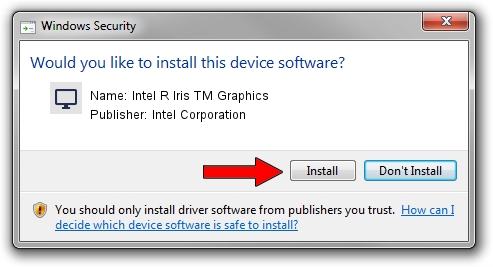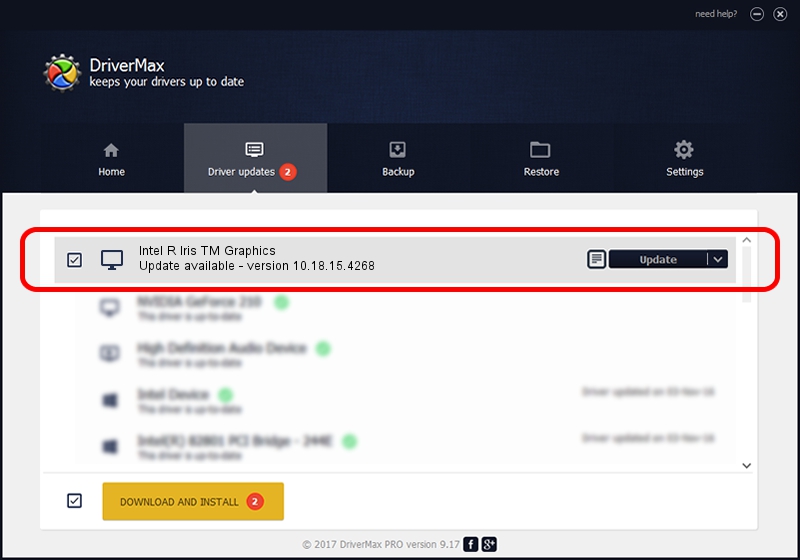Advertising seems to be blocked by your browser.
The ads help us provide this software and web site to you for free.
Please support our project by allowing our site to show ads.
Home /
Manufacturers /
Intel Corporation /
Intel R Iris TM Graphics /
PCI/VEN_8086&DEV_192B /
10.18.15.4268 Aug 05, 2015
Intel Corporation Intel R Iris TM Graphics driver download and installation
Intel R Iris TM Graphics is a Display Adapters device. This Windows driver was developed by Intel Corporation. The hardware id of this driver is PCI/VEN_8086&DEV_192B.
1. Intel Corporation Intel R Iris TM Graphics - install the driver manually
- You can download from the link below the driver setup file for the Intel Corporation Intel R Iris TM Graphics driver. The archive contains version 10.18.15.4268 released on 2015-08-05 of the driver.
- Start the driver installer file from a user account with administrative rights. If your User Access Control Service (UAC) is running please confirm the installation of the driver and run the setup with administrative rights.
- Go through the driver setup wizard, which will guide you; it should be pretty easy to follow. The driver setup wizard will scan your computer and will install the right driver.
- When the operation finishes restart your computer in order to use the updated driver. It is as simple as that to install a Windows driver!
Driver file size: 108379904 bytes (103.36 MB)
This driver received an average rating of 4.7 stars out of 66702 votes.
This driver will work for the following versions of Windows:
- This driver works on Windows 7 32 bits
- This driver works on Windows 8 32 bits
- This driver works on Windows 8.1 32 bits
- This driver works on Windows 10 32 bits
- This driver works on Windows 11 32 bits
2. How to use DriverMax to install Intel Corporation Intel R Iris TM Graphics driver
The most important advantage of using DriverMax is that it will install the driver for you in just a few seconds and it will keep each driver up to date, not just this one. How can you install a driver using DriverMax? Let's take a look!
- Start DriverMax and press on the yellow button that says ~SCAN FOR DRIVER UPDATES NOW~. Wait for DriverMax to scan and analyze each driver on your PC.
- Take a look at the list of detected driver updates. Scroll the list down until you locate the Intel Corporation Intel R Iris TM Graphics driver. Click the Update button.
- That's it, you installed your first driver!

Aug 20 2024 4:31AM / Written by Daniel Statescu for DriverMax
follow @DanielStatescu