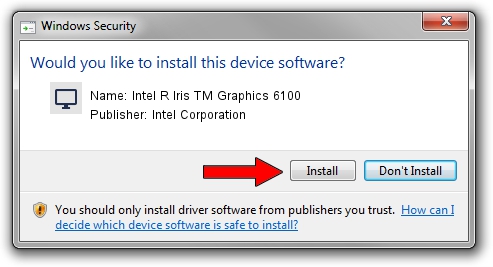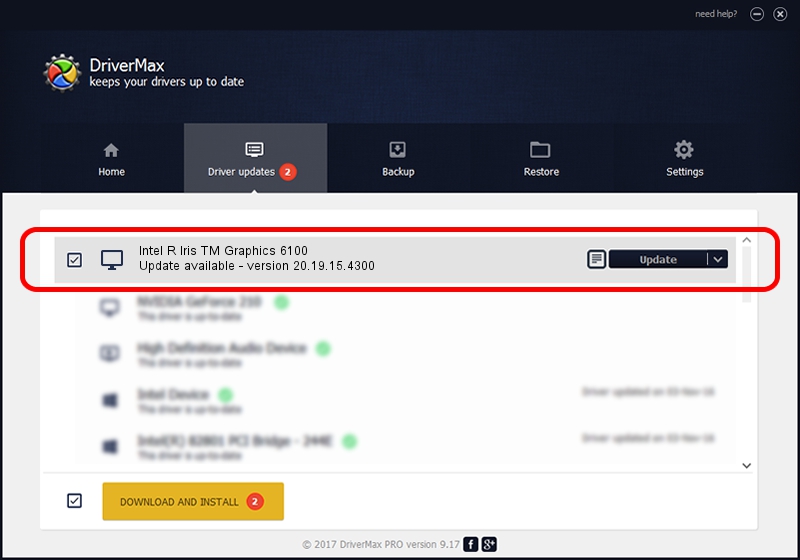Advertising seems to be blocked by your browser.
The ads help us provide this software and web site to you for free.
Please support our project by allowing our site to show ads.
Home /
Manufacturers /
Intel Corporation /
Intel R Iris TM Graphics 6100 /
PCI/VEN_8086&DEV_162B&SUBSYS_233A1043 /
20.19.15.4300 Oct 01, 2015
Intel Corporation Intel R Iris TM Graphics 6100 how to download and install the driver
Intel R Iris TM Graphics 6100 is a Display Adapters device. This Windows driver was developed by Intel Corporation. The hardware id of this driver is PCI/VEN_8086&DEV_162B&SUBSYS_233A1043.
1. Intel Corporation Intel R Iris TM Graphics 6100 - install the driver manually
- You can download from the link below the driver setup file for the Intel Corporation Intel R Iris TM Graphics 6100 driver. The archive contains version 20.19.15.4300 dated 2015-10-01 of the driver.
- Run the driver installer file from a user account with the highest privileges (rights). If your UAC (User Access Control) is started please confirm the installation of the driver and run the setup with administrative rights.
- Go through the driver setup wizard, which will guide you; it should be quite easy to follow. The driver setup wizard will scan your computer and will install the right driver.
- When the operation finishes restart your computer in order to use the updated driver. As you can see it was quite smple to install a Windows driver!
Download size of the driver: 199180021 bytes (189.95 MB)
This driver was installed by many users and received an average rating of 4.1 stars out of 76319 votes.
This driver is fully compatible with the following versions of Windows:
- This driver works on Windows 7 64 bits
- This driver works on Windows 8 64 bits
- This driver works on Windows 8.1 64 bits
- This driver works on Windows 10 64 bits
- This driver works on Windows 11 64 bits
2. The easy way: using DriverMax to install Intel Corporation Intel R Iris TM Graphics 6100 driver
The most important advantage of using DriverMax is that it will setup the driver for you in just a few seconds and it will keep each driver up to date. How can you install a driver using DriverMax? Let's follow a few steps!
- Start DriverMax and click on the yellow button that says ~SCAN FOR DRIVER UPDATES NOW~. Wait for DriverMax to scan and analyze each driver on your PC.
- Take a look at the list of detected driver updates. Search the list until you find the Intel Corporation Intel R Iris TM Graphics 6100 driver. Click on Update.
- That's all, the driver is now installed!

Feb 29 2024 7:33PM / Written by Andreea Kartman for DriverMax
follow @DeeaKartman