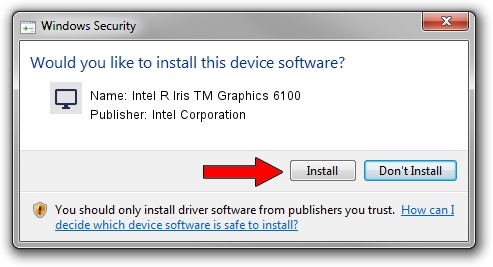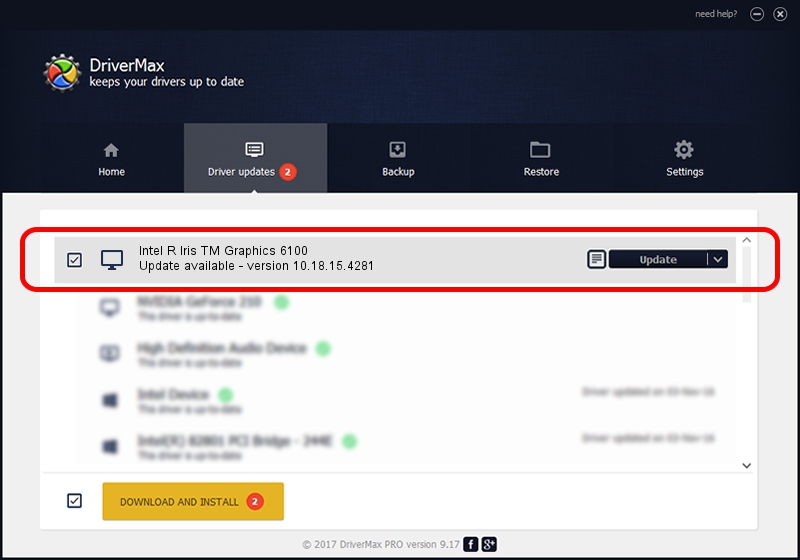Advertising seems to be blocked by your browser.
The ads help us provide this software and web site to you for free.
Please support our project by allowing our site to show ads.
Home /
Manufacturers /
Intel Corporation /
Intel R Iris TM Graphics 6100 /
PCI/VEN_8086&DEV_162B&SUBSYS_1AED1043 /
10.18.15.4281 Aug 31, 2015
Intel Corporation Intel R Iris TM Graphics 6100 how to download and install the driver
Intel R Iris TM Graphics 6100 is a Display Adapters device. The developer of this driver was Intel Corporation. In order to make sure you are downloading the exact right driver the hardware id is PCI/VEN_8086&DEV_162B&SUBSYS_1AED1043.
1. Install Intel Corporation Intel R Iris TM Graphics 6100 driver manually
- You can download from the link below the driver installer file for the Intel Corporation Intel R Iris TM Graphics 6100 driver. The archive contains version 10.18.15.4281 dated 2015-08-31 of the driver.
- Start the driver installer file from a user account with administrative rights. If your UAC (User Access Control) is started please confirm the installation of the driver and run the setup with administrative rights.
- Go through the driver setup wizard, which will guide you; it should be pretty easy to follow. The driver setup wizard will scan your PC and will install the right driver.
- When the operation finishes shutdown and restart your computer in order to use the updated driver. It is as simple as that to install a Windows driver!
The file size of this driver is 200173021 bytes (190.90 MB)
This driver received an average rating of 4.5 stars out of 47231 votes.
This driver is fully compatible with the following versions of Windows:
- This driver works on Windows 7 64 bits
- This driver works on Windows 8 64 bits
- This driver works on Windows 8.1 64 bits
- This driver works on Windows 10 64 bits
- This driver works on Windows 11 64 bits
2. How to use DriverMax to install Intel Corporation Intel R Iris TM Graphics 6100 driver
The advantage of using DriverMax is that it will install the driver for you in the easiest possible way and it will keep each driver up to date, not just this one. How can you install a driver using DriverMax? Let's follow a few steps!
- Start DriverMax and press on the yellow button named ~SCAN FOR DRIVER UPDATES NOW~. Wait for DriverMax to scan and analyze each driver on your PC.
- Take a look at the list of detected driver updates. Scroll the list down until you locate the Intel Corporation Intel R Iris TM Graphics 6100 driver. Click the Update button.
- That's it, you installed your first driver!

Dec 17 2023 3:47AM / Written by Andreea Kartman for DriverMax
follow @DeeaKartman