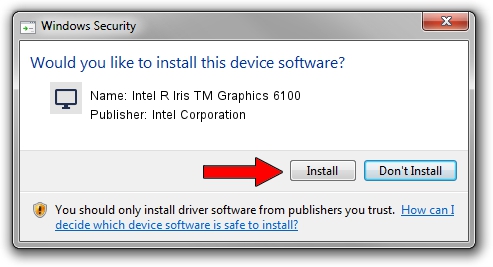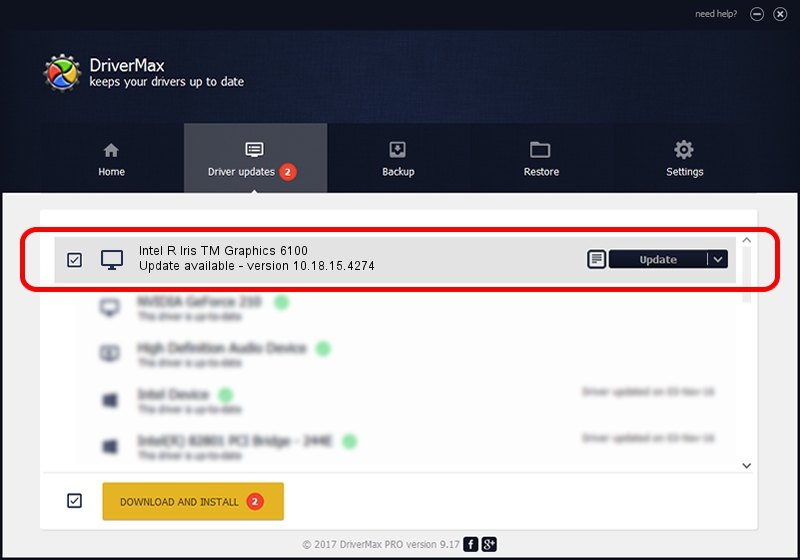Advertising seems to be blocked by your browser.
The ads help us provide this software and web site to you for free.
Please support our project by allowing our site to show ads.
Home /
Manufacturers /
Intel Corporation /
Intel R Iris TM Graphics 6100 /
PCI/VEN_8086&DEV_162B&SUBSYS_1ACD1043 /
10.18.15.4274 Aug 13, 2015
Download and install Intel Corporation Intel R Iris TM Graphics 6100 driver
Intel R Iris TM Graphics 6100 is a Display Adapters hardware device. This driver was developed by Intel Corporation. The hardware id of this driver is PCI/VEN_8086&DEV_162B&SUBSYS_1ACD1043; this string has to match your hardware.
1. Manually install Intel Corporation Intel R Iris TM Graphics 6100 driver
- Download the setup file for Intel Corporation Intel R Iris TM Graphics 6100 driver from the location below. This is the download link for the driver version 10.18.15.4274 dated 2015-08-13.
- Run the driver installation file from a Windows account with administrative rights. If your UAC (User Access Control) is enabled then you will have to confirm the installation of the driver and run the setup with administrative rights.
- Follow the driver setup wizard, which should be pretty straightforward. The driver setup wizard will analyze your PC for compatible devices and will install the driver.
- Restart your computer and enjoy the new driver, it is as simple as that.
File size of the driver: 195680550 bytes (186.62 MB)
This driver was installed by many users and received an average rating of 4.5 stars out of 90685 votes.
This driver is fully compatible with the following versions of Windows:
- This driver works on Windows 7 64 bits
- This driver works on Windows 8 64 bits
- This driver works on Windows 8.1 64 bits
- This driver works on Windows 10 64 bits
- This driver works on Windows 11 64 bits
2. The easy way: using DriverMax to install Intel Corporation Intel R Iris TM Graphics 6100 driver
The advantage of using DriverMax is that it will setup the driver for you in the easiest possible way and it will keep each driver up to date. How can you install a driver using DriverMax? Let's take a look!
- Start DriverMax and click on the yellow button named ~SCAN FOR DRIVER UPDATES NOW~. Wait for DriverMax to scan and analyze each driver on your computer.
- Take a look at the list of available driver updates. Search the list until you locate the Intel Corporation Intel R Iris TM Graphics 6100 driver. Click on Update.
- That's it, you installed your first driver!

Feb 8 2024 1:32AM / Written by Andreea Kartman for DriverMax
follow @DeeaKartman