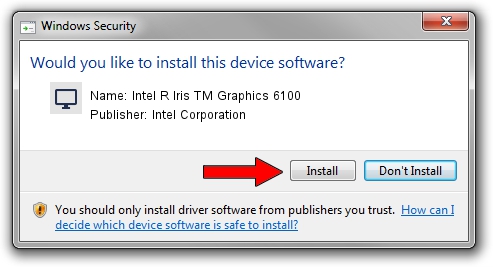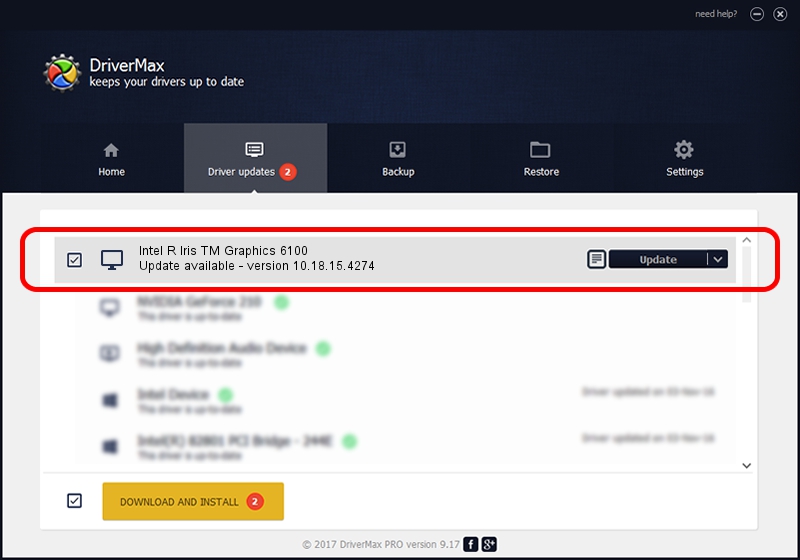Advertising seems to be blocked by your browser.
The ads help us provide this software and web site to you for free.
Please support our project by allowing our site to show ads.
Home /
Manufacturers /
Intel Corporation /
Intel R Iris TM Graphics 6100 /
PCI/VEN_8086&DEV_162B&SUBSYS_1A5D1043 /
10.18.15.4274 Aug 13, 2015
Download and install Intel Corporation Intel R Iris TM Graphics 6100 driver
Intel R Iris TM Graphics 6100 is a Display Adapters hardware device. The developer of this driver was Intel Corporation. In order to make sure you are downloading the exact right driver the hardware id is PCI/VEN_8086&DEV_162B&SUBSYS_1A5D1043.
1. Manually install Intel Corporation Intel R Iris TM Graphics 6100 driver
- You can download from the link below the driver installer file for the Intel Corporation Intel R Iris TM Graphics 6100 driver. The archive contains version 10.18.15.4274 dated 2015-08-13 of the driver.
- Run the driver installer file from a user account with administrative rights. If your User Access Control Service (UAC) is started please confirm the installation of the driver and run the setup with administrative rights.
- Follow the driver setup wizard, which will guide you; it should be pretty easy to follow. The driver setup wizard will analyze your computer and will install the right driver.
- When the operation finishes shutdown and restart your PC in order to use the updated driver. As you can see it was quite smple to install a Windows driver!
Download size of the driver: 195680550 bytes (186.62 MB)
This driver was rated with an average of 4.2 stars by 90646 users.
This driver is compatible with the following versions of Windows:
- This driver works on Windows 7 64 bits
- This driver works on Windows 8 64 bits
- This driver works on Windows 8.1 64 bits
- This driver works on Windows 10 64 bits
- This driver works on Windows 11 64 bits
2. How to install Intel Corporation Intel R Iris TM Graphics 6100 driver using DriverMax
The most important advantage of using DriverMax is that it will install the driver for you in just a few seconds and it will keep each driver up to date. How can you install a driver using DriverMax? Let's see!
- Start DriverMax and push on the yellow button named ~SCAN FOR DRIVER UPDATES NOW~. Wait for DriverMax to scan and analyze each driver on your computer.
- Take a look at the list of driver updates. Search the list until you find the Intel Corporation Intel R Iris TM Graphics 6100 driver. Click on Update.
- That's all, the driver is now installed!

Feb 8 2024 1:31AM / Written by Andreea Kartman for DriverMax
follow @DeeaKartman