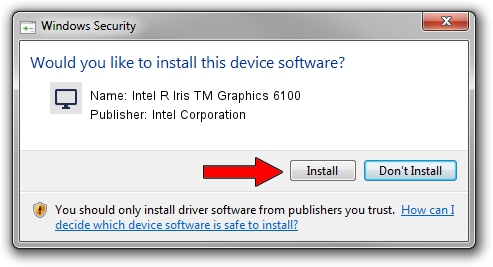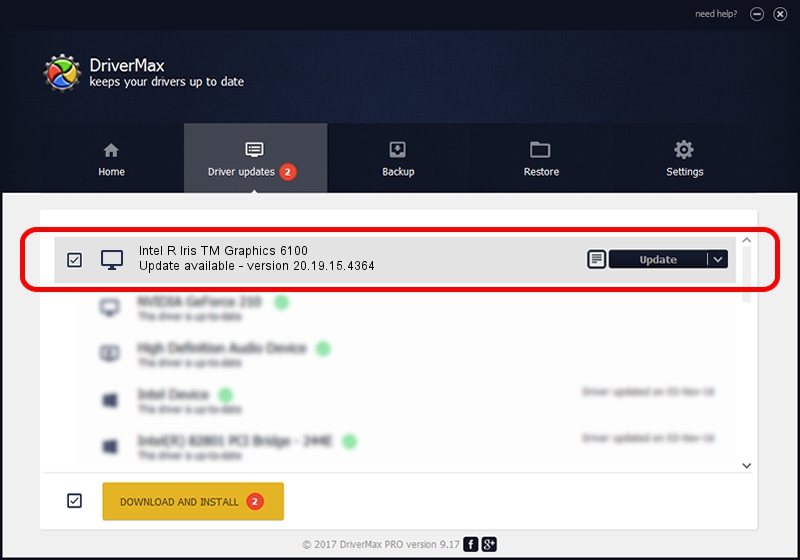Advertising seems to be blocked by your browser.
The ads help us provide this software and web site to you for free.
Please support our project by allowing our site to show ads.
Home /
Manufacturers /
Intel Corporation /
Intel R Iris TM Graphics 6100 /
PCI/VEN_8086&DEV_162B&SUBSYS_09181025 /
20.19.15.4364 Jan 06, 2016
Intel Corporation Intel R Iris TM Graphics 6100 how to download and install the driver
Intel R Iris TM Graphics 6100 is a Display Adapters device. This driver was developed by Intel Corporation. The hardware id of this driver is PCI/VEN_8086&DEV_162B&SUBSYS_09181025.
1. How to manually install Intel Corporation Intel R Iris TM Graphics 6100 driver
- Download the driver setup file for Intel Corporation Intel R Iris TM Graphics 6100 driver from the location below. This is the download link for the driver version 20.19.15.4364 dated 2016-01-06.
- Run the driver setup file from a Windows account with administrative rights. If your User Access Control (UAC) is started then you will have to accept of the driver and run the setup with administrative rights.
- Go through the driver installation wizard, which should be pretty easy to follow. The driver installation wizard will analyze your PC for compatible devices and will install the driver.
- Restart your computer and enjoy the fresh driver, as you can see it was quite smple.
This driver was rated with an average of 3.5 stars by 94027 users.
2. The easy way: using DriverMax to install Intel Corporation Intel R Iris TM Graphics 6100 driver
The advantage of using DriverMax is that it will setup the driver for you in just a few seconds and it will keep each driver up to date, not just this one. How can you install a driver using DriverMax? Let's take a look!
- Open DriverMax and press on the yellow button that says ~SCAN FOR DRIVER UPDATES NOW~. Wait for DriverMax to scan and analyze each driver on your computer.
- Take a look at the list of available driver updates. Search the list until you find the Intel Corporation Intel R Iris TM Graphics 6100 driver. Click the Update button.
- That's it, you installed your first driver!

Dec 21 2023 2:06PM / Written by Daniel Statescu for DriverMax
follow @DanielStatescu