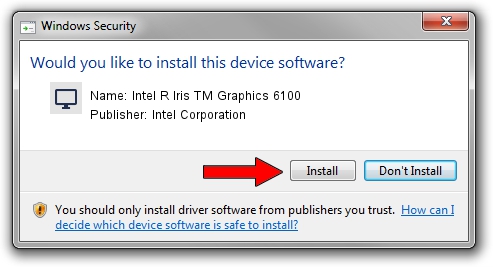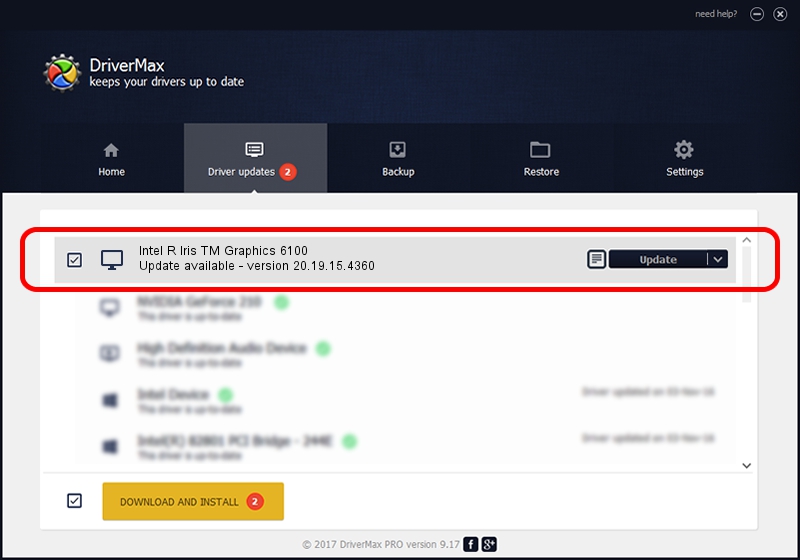Advertising seems to be blocked by your browser.
The ads help us provide this software and web site to you for free.
Please support our project by allowing our site to show ads.
Home /
Manufacturers /
Intel Corporation /
Intel R Iris TM Graphics 6100 /
PCI/VEN_8086&DEV_162B&SUBSYS_00081179 /
20.19.15.4360 Dec 21, 2015
Intel Corporation Intel R Iris TM Graphics 6100 - two ways of downloading and installing the driver
Intel R Iris TM Graphics 6100 is a Display Adapters device. This Windows driver was developed by Intel Corporation. In order to make sure you are downloading the exact right driver the hardware id is PCI/VEN_8086&DEV_162B&SUBSYS_00081179.
1. Intel Corporation Intel R Iris TM Graphics 6100 driver - how to install it manually
- You can download from the link below the driver installer file for the Intel Corporation Intel R Iris TM Graphics 6100 driver. The archive contains version 20.19.15.4360 released on 2015-12-21 of the driver.
- Start the driver installer file from a user account with administrative rights. If your User Access Control (UAC) is started please accept of the driver and run the setup with administrative rights.
- Go through the driver installation wizard, which will guide you; it should be pretty easy to follow. The driver installation wizard will scan your PC and will install the right driver.
- When the operation finishes shutdown and restart your computer in order to use the updated driver. It is as simple as that to install a Windows driver!
Download size of the driver: 192898757 bytes (183.96 MB)
Driver rating 4.5 stars out of 32550 votes.
This driver is fully compatible with the following versions of Windows:
- This driver works on Windows 7 64 bits
- This driver works on Windows 8.1 64 bits
- This driver works on Windows 10 64 bits
- This driver works on Windows 11 64 bits
2. How to use DriverMax to install Intel Corporation Intel R Iris TM Graphics 6100 driver
The most important advantage of using DriverMax is that it will install the driver for you in the easiest possible way and it will keep each driver up to date. How can you install a driver using DriverMax? Let's see!
- Start DriverMax and press on the yellow button that says ~SCAN FOR DRIVER UPDATES NOW~. Wait for DriverMax to scan and analyze each driver on your computer.
- Take a look at the list of available driver updates. Scroll the list down until you find the Intel Corporation Intel R Iris TM Graphics 6100 driver. Click the Update button.
- That's it, you installed your first driver!

Jan 25 2024 11:19AM / Written by Andreea Kartman for DriverMax
follow @DeeaKartman